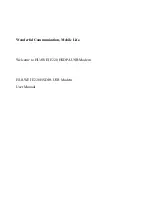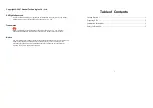USB ADSL Modem
Quick Installation Guide for
Windows 98 FE, 98 SE, 2000, and Me
Operating Systems
Step 1. Prepare for installation.
Note:
It is very important that you have your serial number written down
for future reference. If you ever need to call our Technical Support
department, you will need this number to receive assistance. You can
find your serial number on a bar code sticker on the modem and also on
the box.
Make sure that your PC is on and that you have your operating system
CD-ROM readily available.
Step 2. Connect the Modem.
•
Insert the rectangular end of the included USB cable into the USB
port of your PC, and the square end of the cable into the USB port
of the U.S. Robotics USB ADSL Modem. The Add new hardware
wizard window will appear.
•
Click
Next
. The What do you want windows to do window will
appear. Click
Next
.
•
Insert the Installation CD into the CD-ROM.
•
Check
CD-ROM
drive and make sure all other selections are
unchecked. Click
Next
. Windows will indicate it has found the
U.S. Robotics USB ADSL Modem.
•
Click
Next
. Click
Finish
.
part number: R24.0086.00