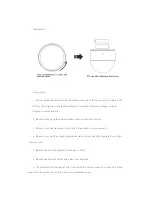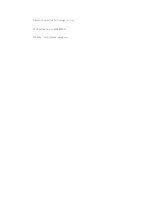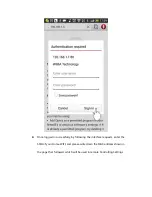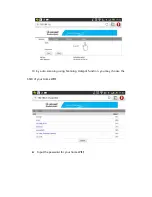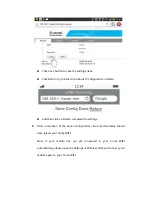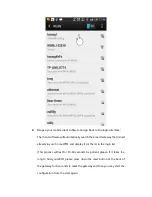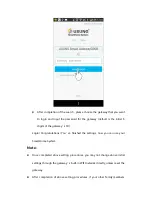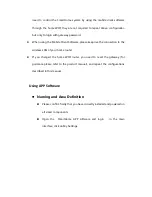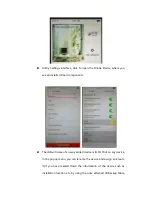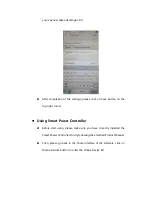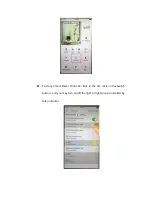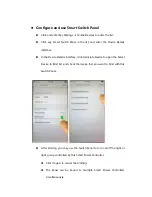Smart
IR
Controller
‐
Manual
Product
name:
Smart
IR
Controller
Product
description:
this
is
one
of
the
components
of
USUNG
SmartHome
System,
and
it
must
work
with
other
SmartHome
components.
It
can
replace
various
remote
controllers
to
control
different
infrared
devices
such
as
air
conditioners,
TVs,
DVDs,
etc.
Installation&
Usage:
1.
Put
the
infrared
controller
in
upside
down
position,
and
turn
its
bottom
cover
counterclockwisely
and
open
it;
2.
Take
out
the
VII
two
AAA
alkaline
batteriesfromthe
package,
and
insert
the
batteries
properly
by
following
the
positive/negative
terminal
marks.
3.
Aligning
the
notch
on
the
bottom
cover
to
the
protrusion
on
top
cover
of
the
Controller,
drop
the
cover
and
turn
it
clockwisely;
4.
Place
directly,
or
use
the
foam
tape
come
up
with
the
product
package
to
fix,
the
Infrared
Controller
to
a
proper
position;