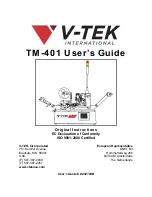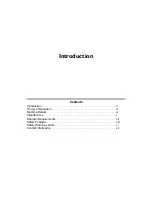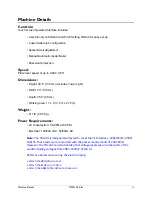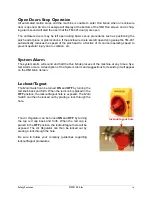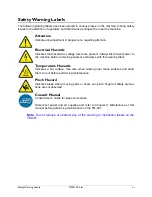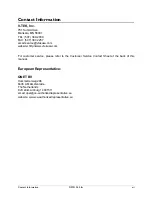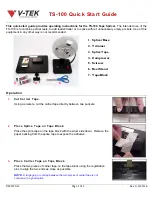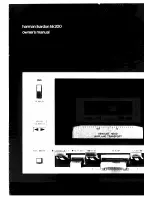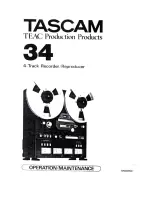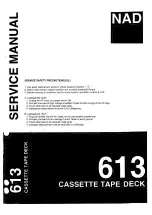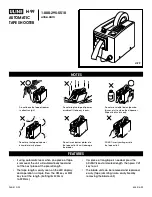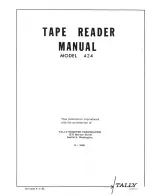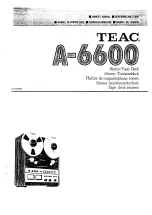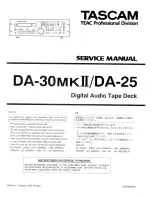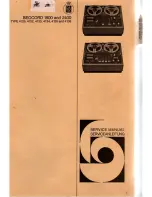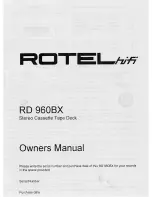TM-401 User’s Guide
Original Instructions
EC Declaration of Conformity
ISO 9001:2008 Certified
User’s Guide # D292104B
V-TEK, Incorporated
751 Summit Avenue
Mankato, MN 56001
USA
(P) 507-387-2039
(F) 507-387-2257
www.vtekusa.com
European Representative
QNET BV
Hommerterweg 286
6436 AM Amstenrade
The Netherlands
Summary of Contents for TM-401
Page 4: ......
Page 74: ...3 32 TM 401 User s Guide Run Tab D292104 6 fm ...
Page 146: ...5 44 TM 403 User s Guide Configure Inspection D292104 16 fm ...
Page 158: ...6 12 TM 401 User s Guide Preparing to Run a Pre programmed Job D292104 8a fm ...
Page 188: ...7 30 TM 401 User s Guide Adjusting PSA Seal Quality D292104 9a fm ...
Page 204: ...Appendix A Sensors A 6 SMC ZSE30 Vacuum Sensor D292104 11 fm ...
Page 208: ......
Page 284: ......
Page 286: ...Service and Parts Contacts 61053915 fm Page 2 ...
Page 288: ...TM 401 Document List D292104 15b fm Page 2 ...
Page 290: ......
Page 291: ......