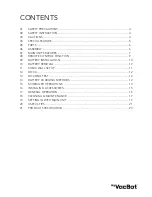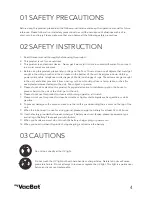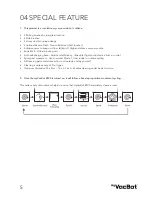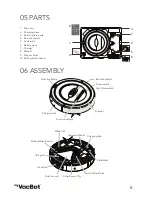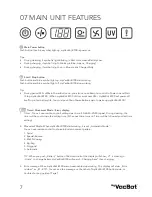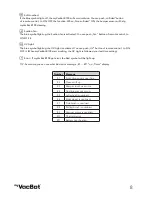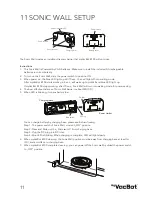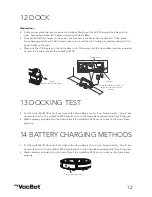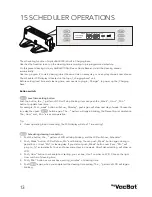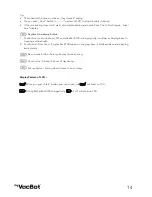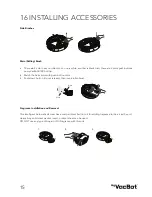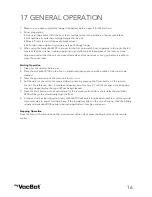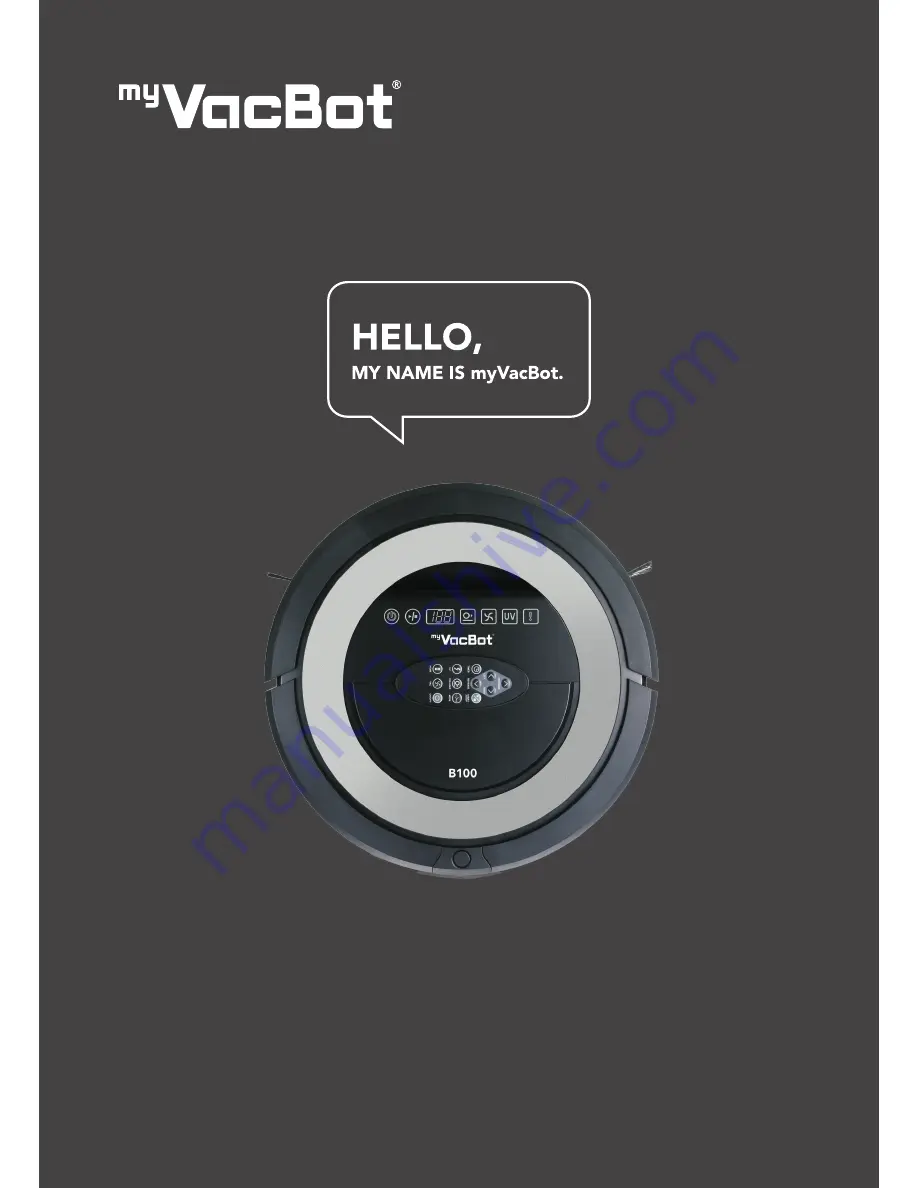Reviews:
No comments
Related manuals for myVacBot B100

4013D
Brand: Makita Pages: 4

DVC860L
Brand: Makita Pages: 16

D4
Brand: Neato Robotics Pages: 32

AP series
Brand: Vax Pages: 12

VJH1211PF 0203
Brand: Vacmaster Pages: 12

DD2221
Brand: Dirt Devil Pages: 48

SC9050
Brand: Sanitaire Pages: 8

HVC-V750BL
Brand: Heinner Pages: 49

VAPORE 3000 ASPIRA
Brand: VPR Imprex Pages: 11

SC6075A
Brand: Sanitaire Pages: 8

Tornado Cylinder
Brand: Daewoo Pages: 10

VC 4s Cordless
Brand: Kärcher Pages: 156

VAPORETTO SYSTEM PRO
Brand: POLTI Pages: 15

VZL-7071 SERIES
Brand: Vax Pages: 8

800-191
Brand: Menuett Pages: 18

BS 1273
Brand: Clatronic Pages: 54

PUB 500 B1
Brand: Parkside Pages: 52

NT 55/1 Tact
Brand: Kärcher Pages: 188