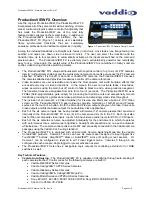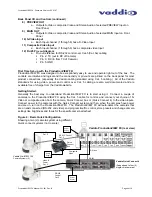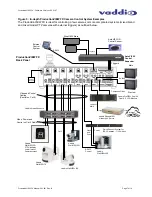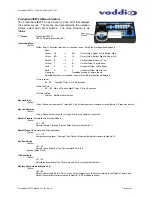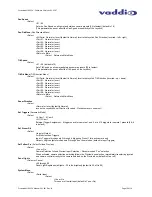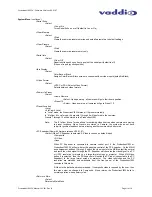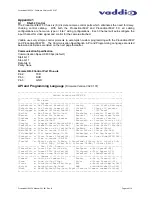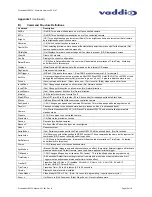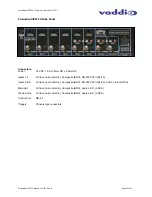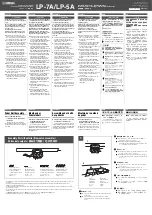©
2007 Vaddio - All Rights Reserved. ProductionVIEW FX - Document Number 341-451 Rev
.
B
Installation and User Guide
V
ADDIO
™
P
RODUCTION
VIEW™
FX
Camera Control Console with Video Switching, Video Transitions and
Automated Control Functionality
Model Number 999-5200-000 (NTSC)
Model Number 999-5200-001 (PAL)
Camera and Electronic Products for Integrators