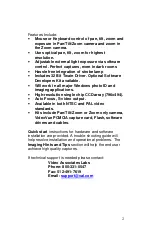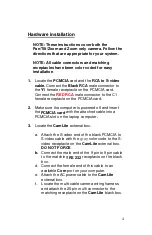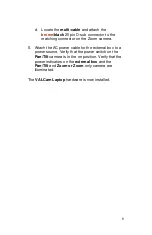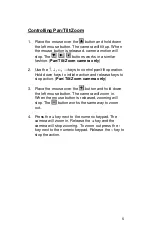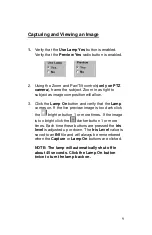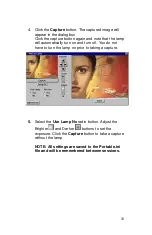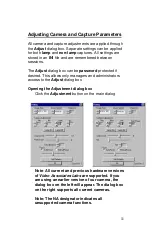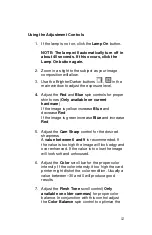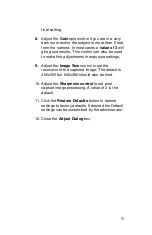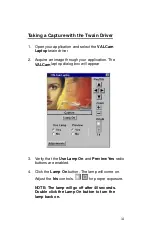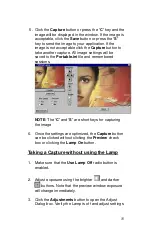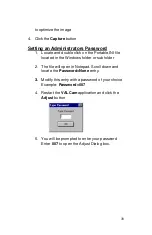VALCam Laptop Documentation
Introduction
Thank you for purchasing the
VALCam Laptop
,
the first image acquisition system designed
specifically for photo-ID and visual database
applications for laptop computers. All camera
controls (pan, tilt, zoom and exposure level) are
available from the mouse or keyboard. Manual
positioning of the camera is eliminated for
increased operator efficiency.
In addition to hands free control, the
VALCam
Laptop
uses
Video Associates Lab’s
technology. A high intensity light is automatically
fired with each capture. The
VALCam
will
automatically adjust for perfect captures.
Software adjustments are provided for exposure,
color intensity, and flesh tone control. High
quality captures with perfect skin tones can be
obtained effortlessly in any environment, even
dark rooms!
Video Associates Labs, Inc.
11525A Stonehollow Dr., Suite 130
Austin, TX 78758
1-800-331-0547
www.VAL.com