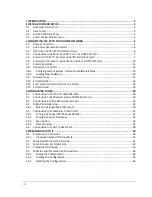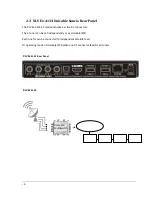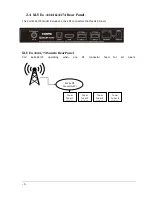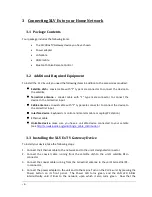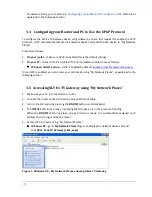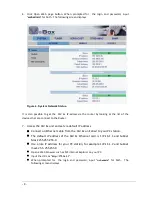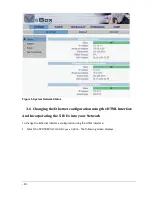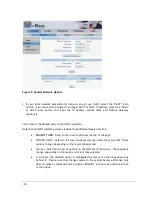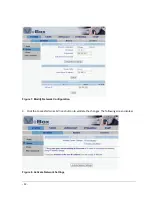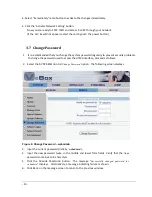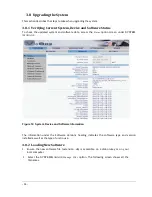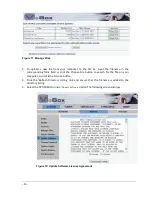Reviews:
No comments
Related manuals for XLV Ex Series

Weblog GW3
Brand: ICU tech Pages: 17

NPort 6110
Brand: Moxa Technologies Pages: 2

6901443320592
Brand: Huawei Pages: 28

0171486N11
Brand: Motorola Pages: 2

BGW320
Brand: Nokia Pages: 3

CC500 - VPN - Gateway
Brand: Nokia Pages: 11

10i
Brand: Nokia Pages: 48

50i
Brand: Nokia Pages: 58

AD-42W
Brand: Nokia Pages: 62

100i
Brand: Nokia Pages: 72

FastMile
Brand: Nokia Pages: 87

3TG-01275-AAAA-TCZZA
Brand: Nokia Pages: 96

105s
Brand: Nokia Pages: 112

BL280
Brand: King Pigeon Pages: 52

S175
Brand: King Pigeon Pages: 55

065-9066
Brand: SignaMax Pages: 54

915U-2
Brand: Cooper Bussmann Pages: 115

System Storage N7000
Brand: IBM Pages: 8