Reviews:
No comments
Related manuals for Escort

AFPX-COM5
Brand: Panasonic Pages: 3

DB 402
Brand: Polk Audio Pages: 8

i-Kiosk 100 Plus
Brand: FingerTec Pages: 3

RealPresence Group 700 system
Brand: Polycom Pages: 2

Videobar VB1
Brand: Bose Pages: 2

TRIAO TMC-4
Brand: A-T Controls Pages: 19

duplex DC -24 II
Brand: JETI model Pages: 52

eLAN-RF-003
Brand: Elko Pages: 18

EtherCAT 390 Series
Brand: MKS Pages: 42

Insight 2x
Brand: ETC Pages: 386

CA-UXF3B
Brand: JVC Pages: 2

eSpace IAD
Brand: Huawei Pages: 109

MA5833-BS60
Brand: Huawei Pages: 37

DP300
Brand: Huawei Pages: 8

Mic 500
Brand: Huawei Pages: 3

OccuSwitch Wireless
Brand: Philips Pages: 2
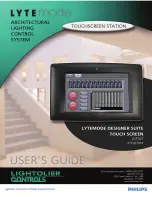
LDTS07
Brand: Philips Pages: 10

ILS-CL-6RES
Brand: Philips Pages: 22

















