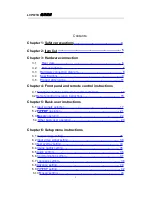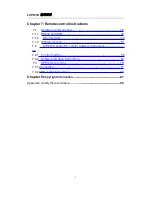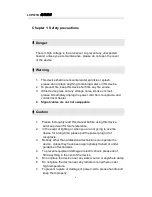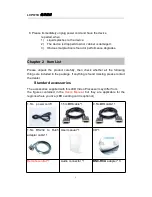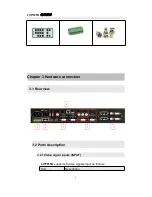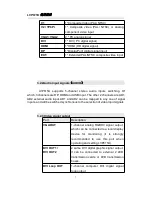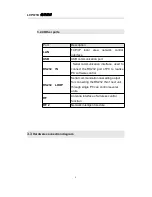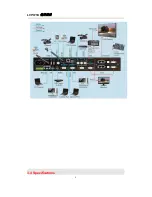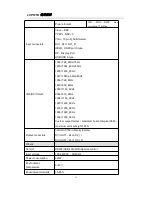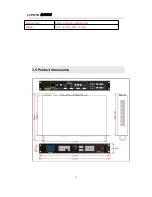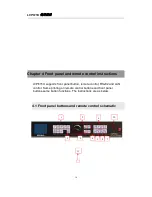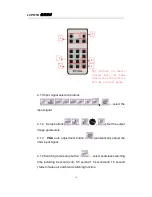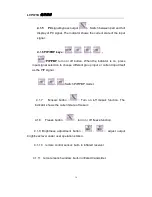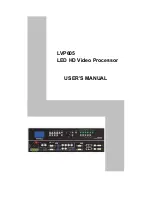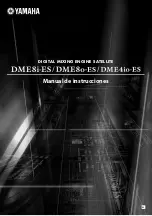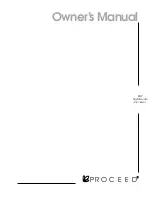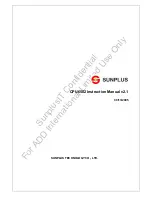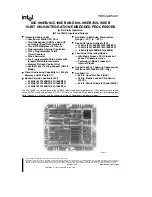Summary of Contents for ledsync820h
Page 1: ...LVP615U LED HD Video Processor User Manual V1 0 ...
Page 9: ...LVP615U 使用说明 9 3 4 Specifications ...
Page 13: ...LVP615U 使用说明 13 RS232 cable order ...
Page 63: ...LVP615U 使用说明 63 AP setting ...
Page 88: ...LVP615U 使用说明 88 2 APP Operation ...
Page 91: ...LVP615U 使用说明 91 ...
Page 94: ...LVP615U 使用说明 94 ...
Page 95: ...LVP615U 使用说明 95 2 PIP Display ...
Page 101: ...LVP615U 使用说明 101 1 Output Resolution ...
Page 104: ...LVP615U 使用说明 104 4 Image quality ...
Page 112: ...LVP615U 使用说明 112 ...