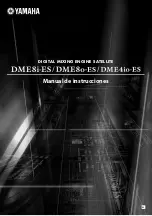Summary of Contents for LVP615 series
Page 1: ...LVP615 series LED HD Video Processor User Manual Contents...
Page 12: ...LVP615 series user manual 12 RS232 cable order...
Page 82: ...LVP615 series user manual 82 2 PIP Display...
Page 83: ...LVP615 series user manual 83 PIP operation interface as the picture above operation steps...
Page 85: ...LVP615 series user manual 85 Interface of PIP Signal selection...
Page 89: ...LVP615 series user manual 89 1 Output Resolution...