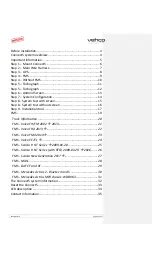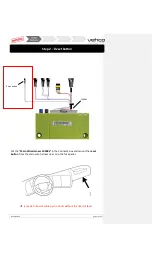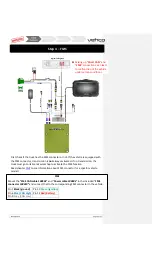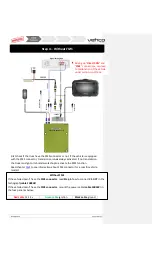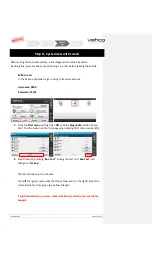Reviews:
No comments
Related manuals for Connect5

LevelMaster 7100
Brand: ABB Pages: 28

Ability Smart Sensor
Brand: ABB Pages: 4

4690 Series
Brand: ABB Pages: 20

2011 Tribute
Brand: Mazda Pages: 4

Q45
Brand: Banner Pages: 2

GFS 10 - Fuel Sensor
Brand: Garmin Pages: 2

Z-6KA7
Brand: Viewpro Pages: 10

F625
Brand: Pitney Bowes Pages: 22

BOH-1000
Brand: LevelOne Pages: 2

YES5062
Brand: Yescom Pages: 4

Tazer DT
Brand: Z Automotive Pages: 16

452 ME 3100
Brand: Stramatel Pages: 10

PRB-717-WHT
Brand: QualGear Pages: 6

DKG
Brand: AC Schnitzer Pages: 16

Wetsuit
Brand: Dog & Bone Pages: 8

1525-NS
Brand: Ranger design Pages: 22

Quantum hardcoated N30216
Brand: National Cycle Pages: 3

Ripsaw HD
Brand: Razer Pages: 15