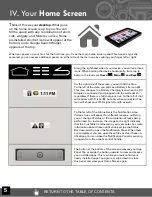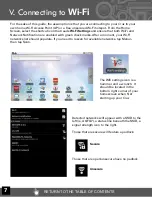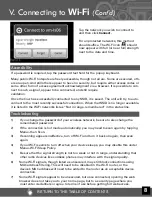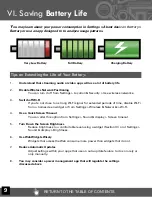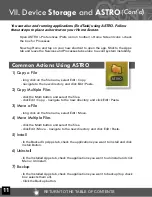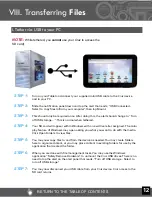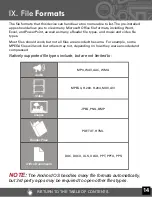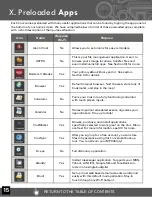Reviews:
No comments
Related manuals for Cruz T103

Vibe
Brand: Jabbla Pages: 28

LP-8794
Brand: Panacom Pages: 11

M10K2018
Brand: GAOMON Pages: 17

G 1260 R
Brand: T+A Pages: 40

INTUOS - FOR MACINTOSH
Brand: Wacom Pages: 163

PoE Touch Monitor
Brand: Winmate Pages: 28

MP434
Brand: MPMan Pages: 22

Papyr
Brand: Quirk Logic Pages: 32

Trooper 2K
Brand: Cooper Pages: 2

EM-70
Brand: Partner Tech International Pages: 56

SurfTab Xiron 7.0 HD
Brand: TrekStor Pages: 164

MTI100
Brand: McIntosh Pages: 16

ITTB2022B
Brand: iLive Pages: 13

Q10
Brand: iLike Pages: 15

Miracord 10
Brand: ELAC Pages: 11

FWS-001
Brand: Motion Pages: 3

R8L5T
Brand: Orbic Pages: 16

70b Helium
Brand: Archos Pages: 180