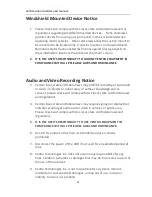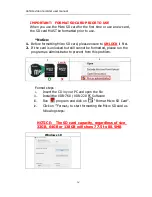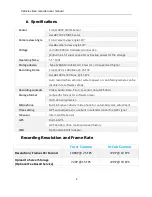Reviews:
No comments
Related manuals for VDR-760

Visiondrive 84 04 63
Brand: Conrad Pages: 8

SI-C600N
Brand: Meiji Techno Pages: 16

L301kc
Brand: Basler Pages: 124

JW0004
Brand: IP-Cam Pages: 36

9683400
Brand: National Geographic Pages: 132

98-9000062-01
Brand: Omron Pages: 14

HDVR245H
Brand: Gator Pages: 13

EX-ZR5100
Brand: Casio Pages: 246

DS-3868
Brand: Oregon Scientific Pages: 2

WG-3 GPS
Brand: Pentax Pages: 240

V69379UA
Brand: Vivitar Pages: 21

FinePix F20
Brand: FujiFilm Pages: 2

A061
Brand: Tamron Pages: 7

WG-30W
Brand: Ricoh Pages: 208

Stylus 7000
Brand: Olympus Pages: 70

CCDC4500
Brand: Cobra Pages: 23

BBDB-FF02E
Brand: LG Pages: 32

DW-LPR650AHD
Brand: Digital Watchdog Pages: 32