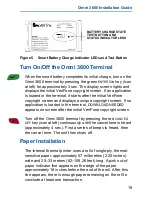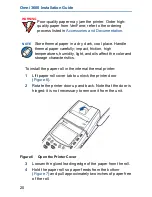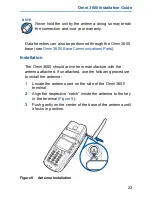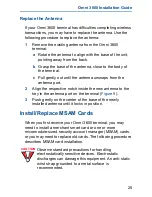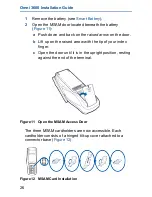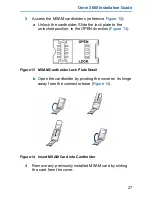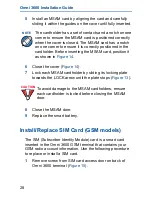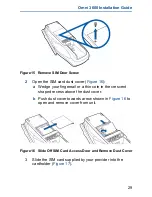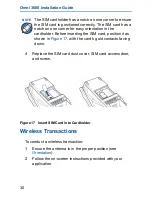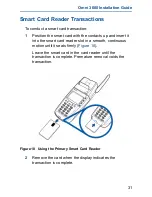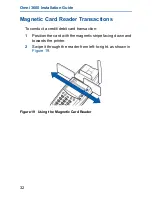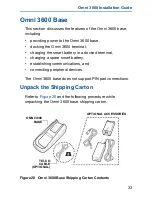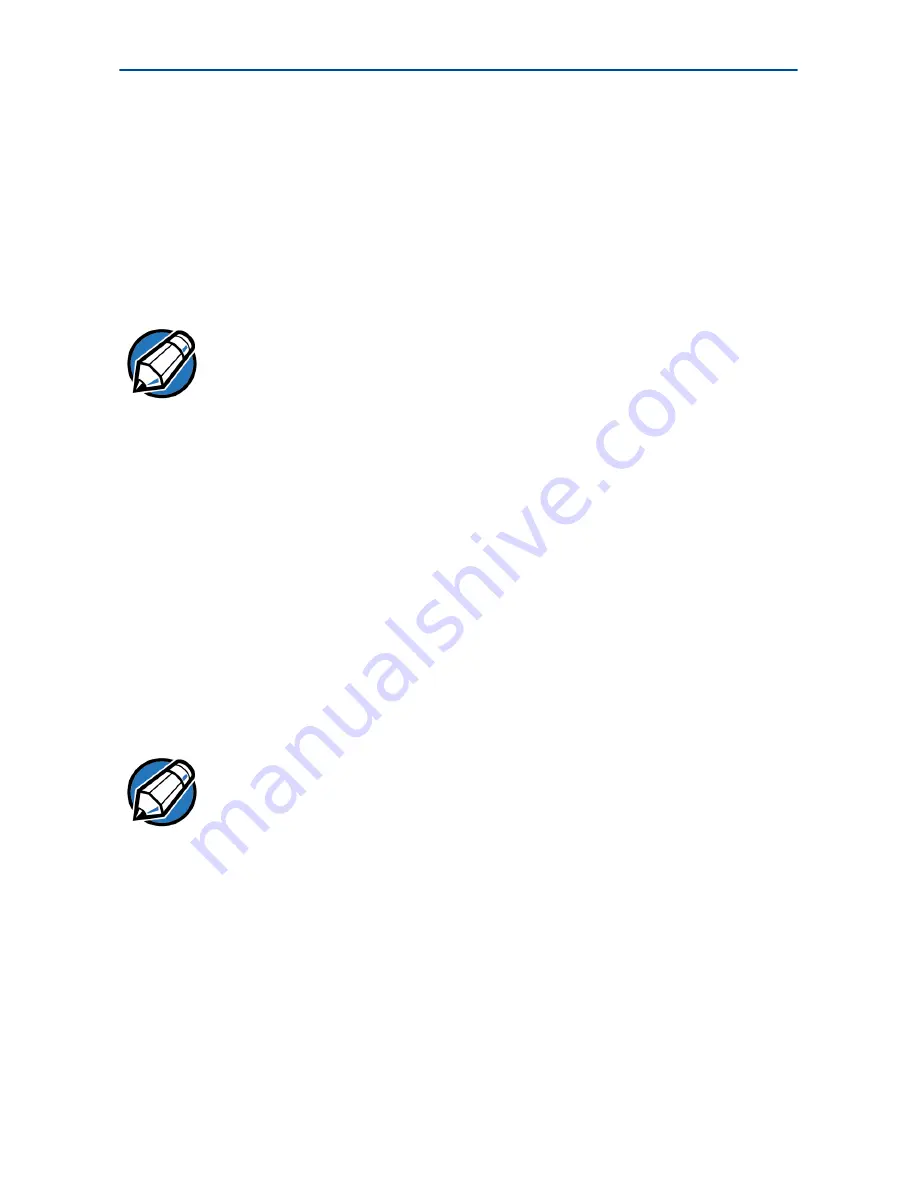
Omni 3600 Installation Guide
18
To determine the charge state of the battery, push the “target”
icon (shown in
Figure 5
) on the bottom of the battery. The bar
LED status indicators on the battery each indicate 25% of the
charge state. The
E
LED blinks at the 10% charge state. The
battery charge state displays at the bottom of the first
copyright screen when the terminal is turned on.
When the battery charge state reaches 10%, the
E
LED
(
Figure 5
) blinks, indicating the low charge state.
The smart battery has a safety circuit to protect the Li-ion cells
from overcharging and over-discharging. If the battery is over-
discharged, safety circuit shuts down the battery and none of
the indicator LEDs (see
Figure 5
) on the battery pack blink.
The battery must then be recharged to restore operation.
If the Omni 3600 terminal is already running an application (for
example, SoftPay), a battery status indicator appears on the
display.
NOTE
Conserve battery power by turning the Omni 3600
terminal off when not in use. If the terminal is not to be
used for several days, remove the battery from the
terminal as it continues to discharge even when the
terminal is turned off.
NOTE
The Omni 3600 terminal automatically shuts off when
the smart battery reaches the critically low charge state.
If this occurs, the smart battery must recharge a
minimum of 1/2 hour before it can power the terminal.