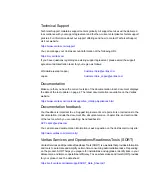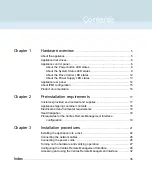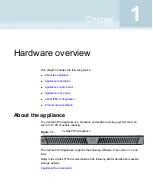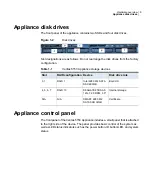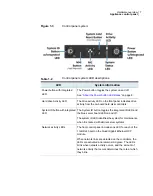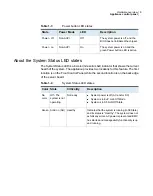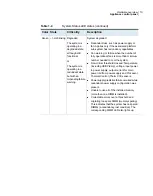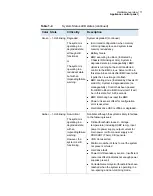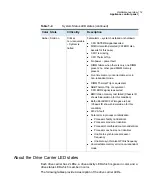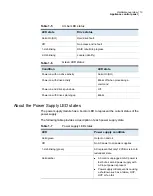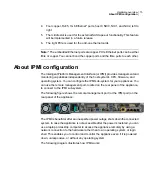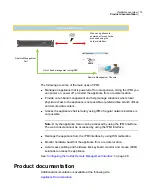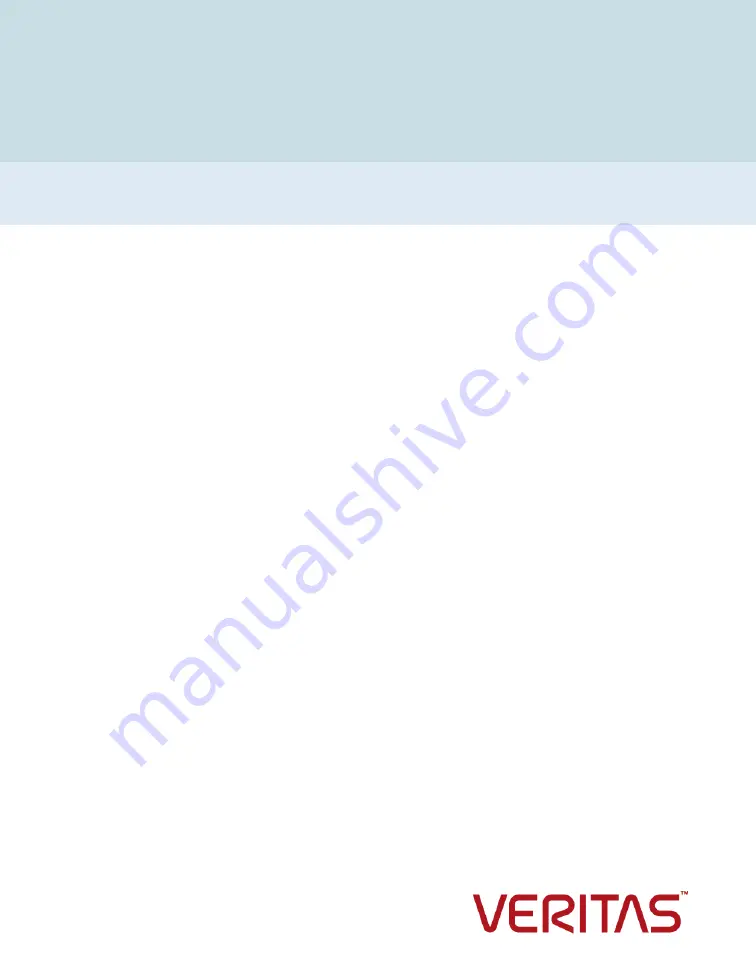Reviews:
No comments
Related manuals for 5150

SA-AK350E
Brand: Panasonic Pages: 100

FW-C280
Brand: Philips Pages: 2

FW-C28
Brand: Philips Pages: 2

FW-C250
Brand: Philips Pages: 2

FW-C255
Brand: Philips Pages: 2

FW-C155
Brand: Philips Pages: 2

FW-C10
Brand: Philips Pages: 2

FW-C1
Brand: Philips Pages: 2

FW-996
Brand: Philips Pages: 2

FW P880
Brand: Philips Pages: 2

FW P88
Brand: Philips Pages: 2

FW M575
Brand: Philips Pages: 3

FW-C28
Brand: Philips Pages: 24

FW-C250
Brand: Philips Pages: 28

FW-C10
Brand: Philips Pages: 22

FW-C155
Brand: Philips Pages: 29

FW-C150
Brand: Philips Pages: 28

FW-C220
Brand: Philips Pages: 32