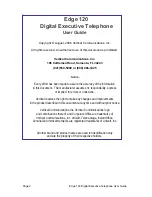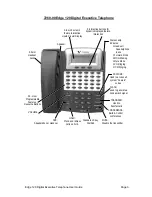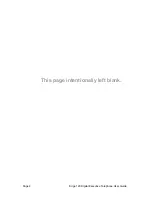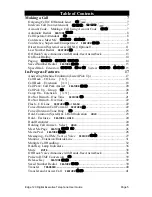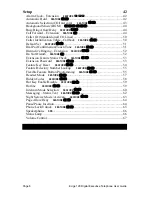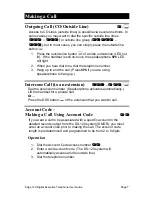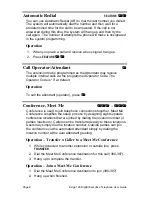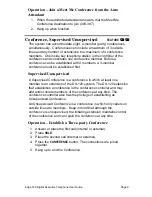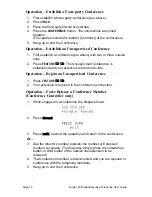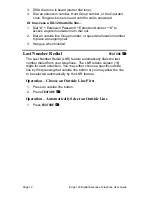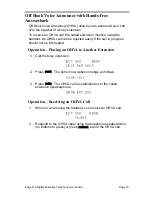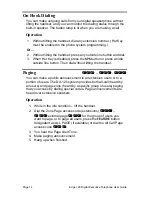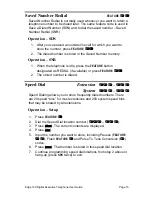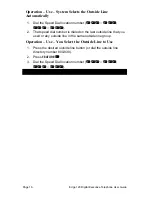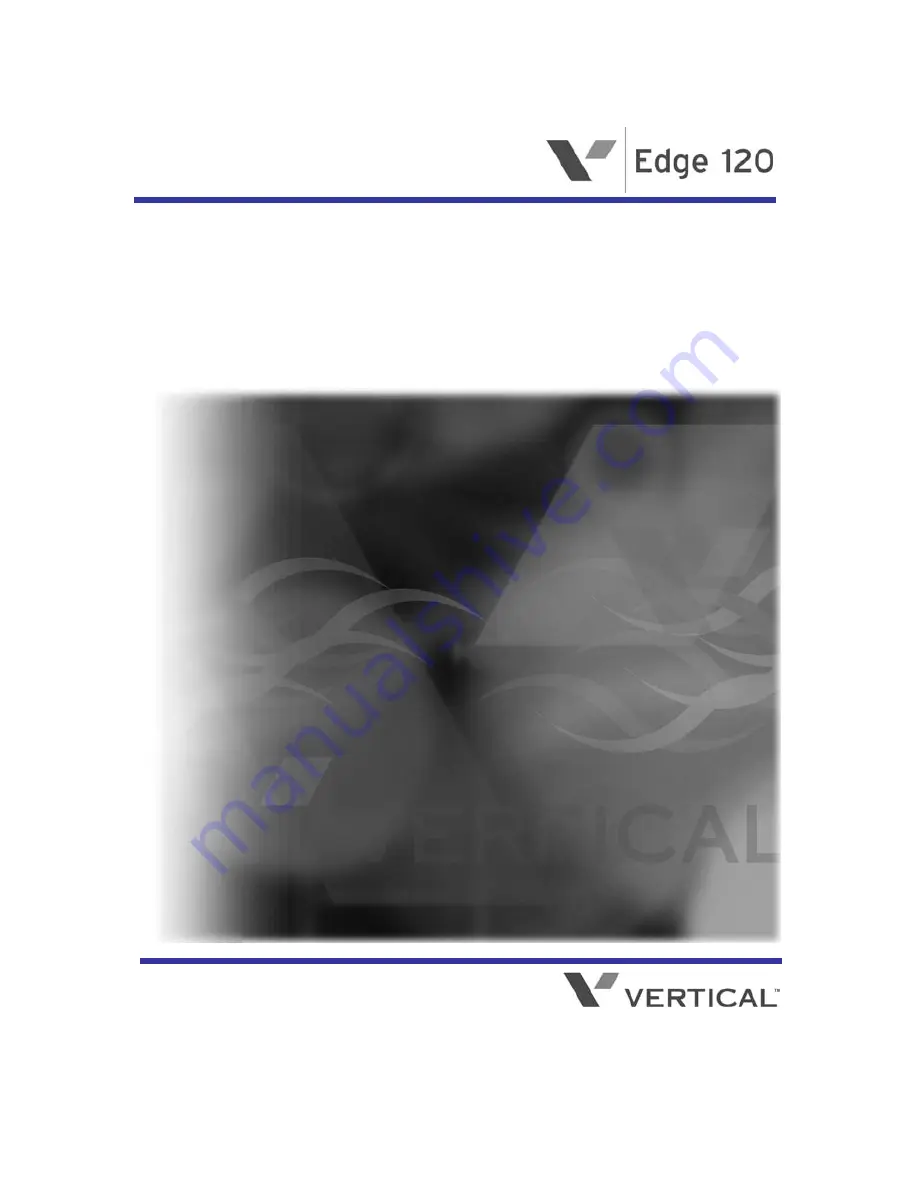Reviews:
No comments
Related manuals for Edge 120

PocketSurfer2
Brand: Datawind Pages: 28

Solstice II SGH-A817
Brand: Samsung Pages: 199

Seek SPH-M350
Brand: Samsung Pages: 192

SPH-A560
Brand: Samsung Pages: 193

SGH-B500
Brand: Samsung Pages: 2

Galaxy A14 5G
Brand: Samsung Pages: 145

AT&T Link II
Brand: Pantech Pages: 232

BLIZZARD III
Brand: Icemobile Pages: 11

X100 PRO
Brand: ZLT Pages: 11

A7+
Brand: Haier Pages: 56

A7
Brand: Haier Pages: 98

Z6201V
Brand: Zte Pages: 25

moto z force droid
Brand: Motorola Pages: 68

Xperia M2 dual S50h
Brand: Sony Pages: 16

Xperia M2
Brand: Sony Pages: 20

XPERIA IV 1
Brand: Sony Pages: 2

Xperia L4
Brand: Sony Pages: 94

Xperia M dual C2004
Brand: Sony Pages: 111