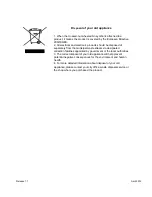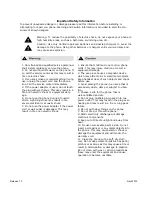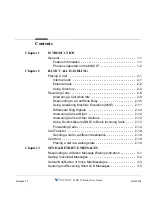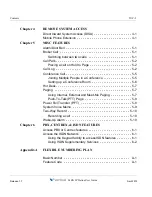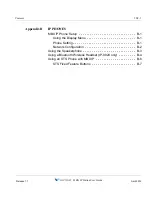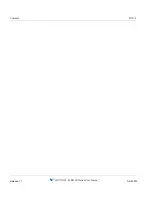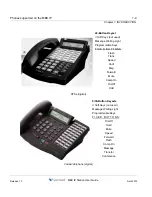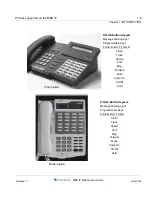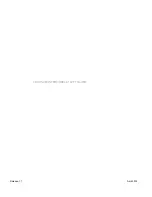Summary of Contents for MBX IP
Page 1: ...Station User Guide Release 1 7 April 2012 ...
Page 2: ...Release 1 7 April 2012 ...
Page 10: ...Contents TOC 4 MBX IP Station User Guide Release 1 7 April 2012 ...
Page 16: ...THIS PAGE INTENTIONALLY LEFT BLANK Release 1 7 April 2012 ...
Page 62: ...THIS PAGE INTENTIONALLY LEFT BLANK Release 1 7 April 2012 ...
Page 70: ...THIS PAGE INTENTIONALLY LEFT BLANK Release 1 7 April 2012 ...