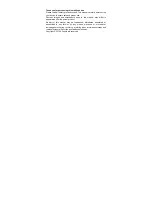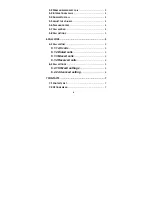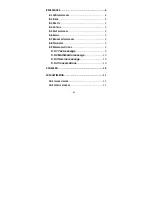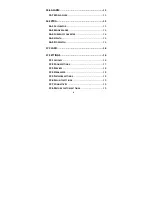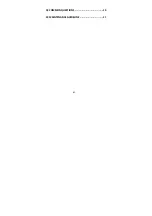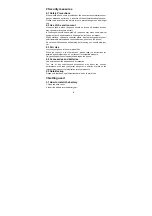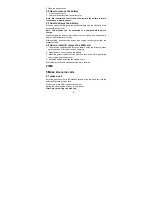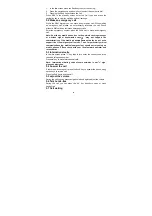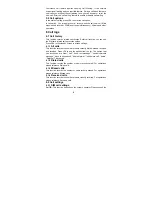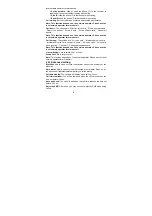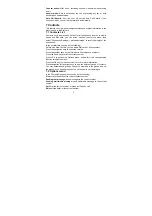Reviews:
No comments
Related manuals for I603A

KX-UTG200
Brand: Panasonic Pages: 312

PRIMUS
Brand: Olympia Pages: 54

UC804(P)
Brand: Hanlong Pages: 57

REVVL 5G
Brand: T-Mobile Pages: 29

A092
Brand: Micromax Pages: 22

Mini Mobile Phones
Brand: TTS Pages: 8

C630
Brand: Pantech Pages: 61

AT&T C820
Brand: Pantech Pages: 143

REGGAE GT
Brand: NAM system Pages: 17

NEFFOS Y5
Brand: TP-Link Pages: 61

Zafiro
Brand: IPRO Pages: 5

GM 20
Brand: GENERAL MOBILE Pages: 16

iris Fuel 60
Brand: Lava Pages: 43

R239
Brand: Zte Pages: 33

Z558VL
Brand: Zte Pages: 167

LE9830
Brand: Lava Pages: 21

M141
Brand: Lava Pages: 18

SwyxPhone D310
Brand: Swyx Pages: 2