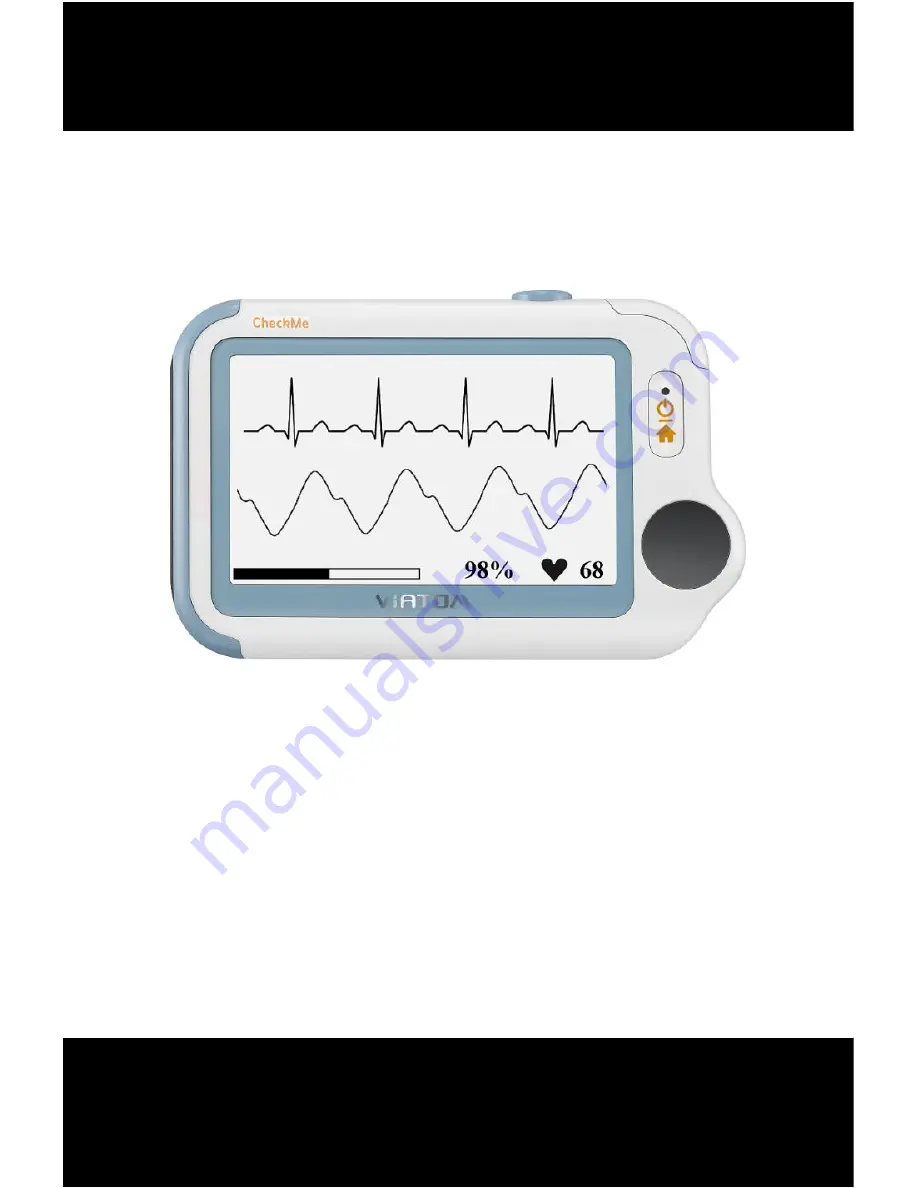
Checkme
TM
Health Monitor
1.
The Basics ........................................................................................ 1
2.
Intended Use ................................................................................... 4
3.
Getting Started ................................................................................ 8
4.
Using Checkme ................................................................................ 9
5.
Settings .......................................................................................... 26
6.
Review ........................................................................................... 30
7.
Maintenance ................................................................................. 32
8.
Accessories .................................................................................... 36
9.
Specifications ................................................................................ 37
10.
Electromagnetic Compatibility ...................................................... 40
User’s Manual
Knowing and Tracking Your Health


































