Reviews:
No comments
Related manuals for FiberChek

DA-70352
Brand: Digitus Pages: 14

Optiphot
Brand: Nikon Pages: 7

Eclipse E1000
Brand: Nikon Pages: 57

ECLIPSE Ei
Brand: Nikon Pages: 78

Stellar 1 Pro-T
Brand: Swift Pages: 28

MICROS1
Brand: Velleman Pages: 9

M825
Brand: Omax Pages: 11
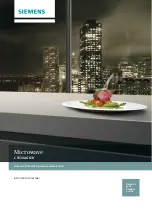
cf634ags1b
Brand: Siemens Pages: 24

Measuring stage S mot.
Brand: Zeiss Pages: 22

VistaVision 82026-636
Brand: VWR Pages: 16

avantor 600 Series
Brand: VWR Pages: 32

VisiCam HDMI13
Brand: VWR Pages: 72

NYMCS-VM400
Brand: STEINDORFF Pages: 15

Ryeco Ecoline RST20 Series
Brand: Ryf Pages: 3

Ryeco LAB-10
Brand: Ryf AG Pages: 4

Schott EasyLED Spotlicht Plus
Brand: Ryf AG Pages: 32

Ash INSPEX II
Brand: Ryf AG Pages: 42

Spotlight 200
Brand: PerkinElmer Pages: 132













