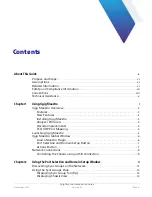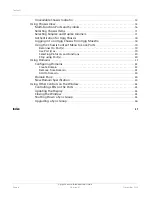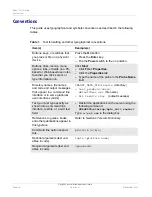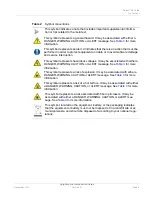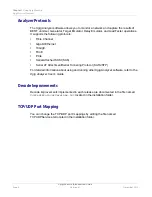Reviews:
No comments
Related manuals for Xgig Maestro

3200
Brand: Waterwise Pages: 12

700
Brand: ParaBody Pages: 38

3330
Brand: Keithley Pages: 149

7812
Brand: Landoll Pages: 52

7390
Brand: Gason Pages: 110

K900
Brand: Gainsborough Pages: 2

WT1
Brand: Califone Pages: 7

Grizzly 600
Brand: CALITEK Pages: 16

46033
Brand: LAHTI PRO Pages: 20

46017
Brand: LAHTI PRO Pages: 16

32 Series
Brand: J&M Pages: 53

46060
Brand: Qazqa Pages: 2

Crouse-hinds series
Brand: Eaton Pages: 32

TT200
Brand: iFIT Pages: 11

MidAir 25
Brand: M-Audio Pages: 25

TO1500L
Brand: XanLite Pages: 4

VL70-m
Brand: Yamaha Pages: 48

TG100
Brand: Yamaha Pages: 85