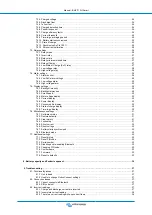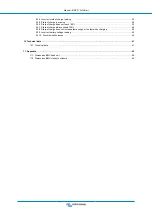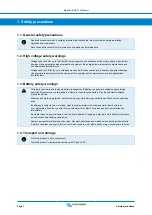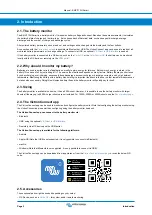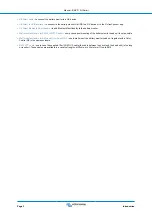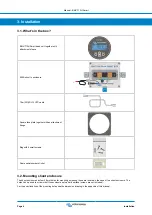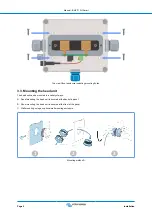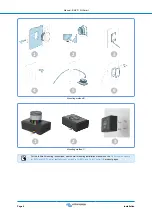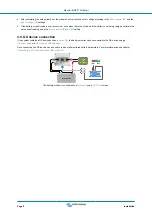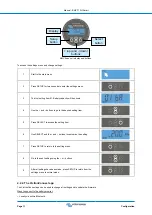Reviews:
No comments
Related manuals for BMV-710H

2130
Brand: Magnetic Instrumentation Pages: 63

Smart meter
Brand: QUBINO Pages: 2

MD50
Brand: Tavool Pages: 12

2651A
Brand: Keithley Pages: 18

XL4 SECOND STAGE
Brand: Apeks Pages: 21

Multivoies Pad
Brand: OmegaWatt Pages: 9

Engine Analyzer Series
Brand: ACCEL DFI Pages: 39

Rainbow RTI-Nano Series
Brand: Laserworld Pages: 25

LM OG Series
Brand: Badger Meter Pages: 32

MATRIX F22
Brand: Frama Pages: 2

LP3 MC Series
Brand: Leviton Pages: 2

WaveRunner 8000-R
Brand: Teledyne Lecroy Pages: 20

xStorage Home Series
Brand: Eaton Pages: 16

504FTB
Brand: Kurz Pages: 17

CMRV-5000
Brand: Cannon Pages: 130

Proline Cubemass C 500
Brand: Endress+Hauser Pages: 108

OPM-10V-S
Brand: ShinewayTech Pages: 3

NanoTrace DF-745SG
Brand: Servomex Pages: 94