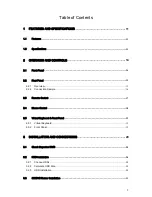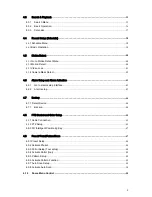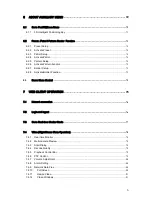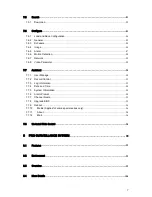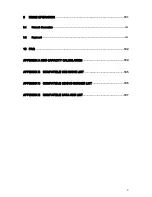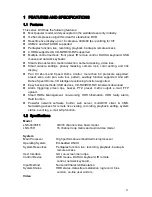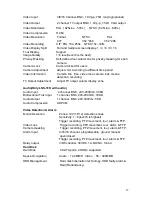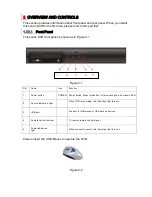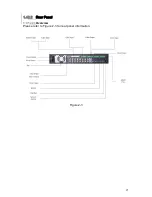Reviews:
No comments
Related manuals for LNS series

DLR-2104/1.0TBV
Brand: Eneo Pages: 90

STANDARD 4
Brand: 3r-global Pages: 71

FA16CH
Brand: LT Security Pages: 192

QSD9004CM
Brand: Q-See Pages: 6

NVR-6304P4-H1-II
Brand: Novus Pages: 56

RoadRunner 585
Brand: Prestigio Pages: 11

4 Channel
Brand: Costar Pages: 83

SET-TOP BOX VIP1216
Brand: Motorola Pages: 27

DCT3080
Brand: Motorola Pages: 2

DCT3400 Series
Brand: Motorola Pages: 2

DCT3416
Brand: Motorola Pages: 2

DCX3501-M
Brand: Motorola Pages: 16

QIP27 Series
Brand: Motorola Pages: 33

DCT6400 Phase III
Brand: Motorola Pages: 41

VIP 1910
Brand: Motorola Pages: 16

DCX3400 Series
Brand: Motorola Pages: 2

DCT6400 Series
Brand: Motorola Pages: 62

DCT6400 Series
Brand: Motorola Pages: 43