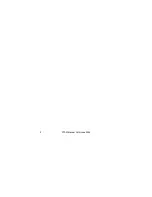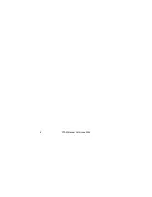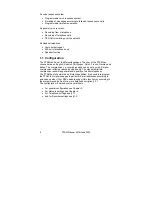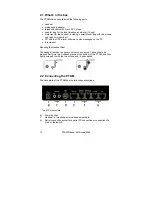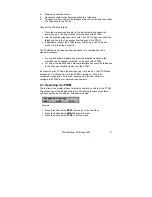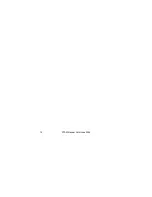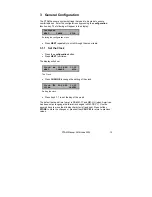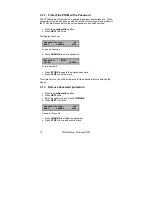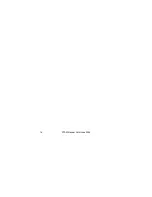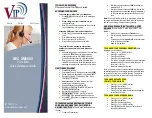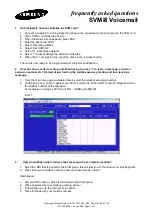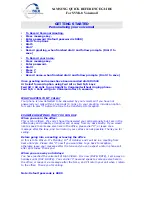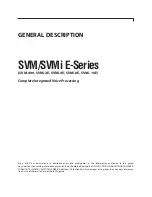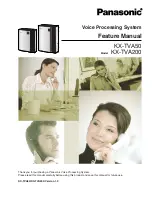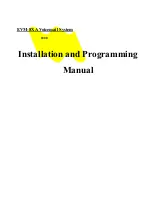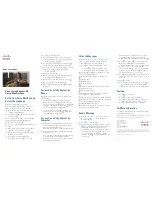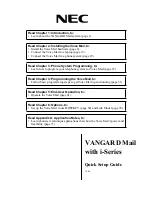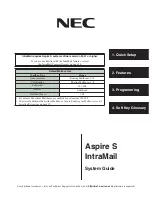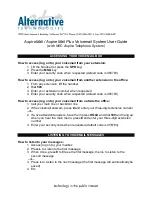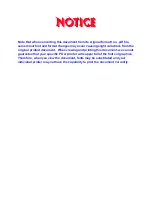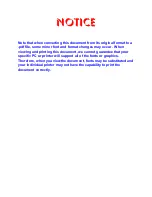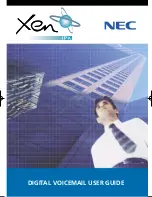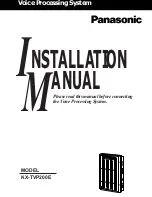PTAM
Manual
©Vidicode 2002
International
Headquarters
VIDICODE Datacommunicatie BV
Blauwroodlaan 140, 2718 SK Zoetermeer
The Netherlands
Tel. +31 79-3617181 Fax +31 79-3618092
vidicode@vidicode.nl www.vidicode.nl
USA
VIDICODE Datacommunications
P.O. Box 3288
Wilmington, N.C. 28406
Tel. 910.452.5600 Fax 910.254.3525
sales@vidicode.com www.vidicode.com
Summary of Contents for PTAM
Page 2: ...PTAM Manual Vidicode 2002 2 ...
Page 6: ...PTAM Manual Vidicode 2002 6 ...
Page 12: ...PTAM Manual Vidicode 2002 12 ...
Page 16: ...PTAM Manual Vidicode 2002 16 ...
Page 26: ...PTAM Manual Vidicode 2002 26 ...
Page 36: ...PTAM Manual Vidicode 2002 36 ...
Page 58: ...PTAM Manual Vidicode 2002 58 ...
Page 60: ...PTAM Manual Vidicode 2002 60 ...
Page 62: ...PTAM Manual Vidicode 2002 62 ...