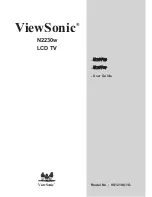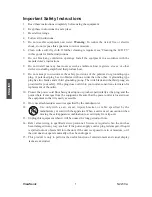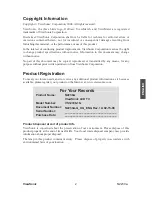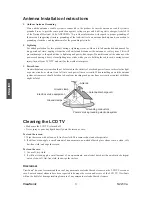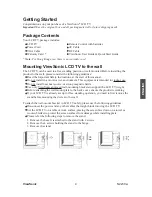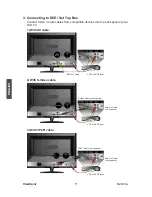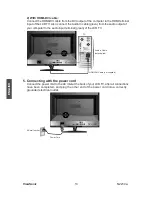Reviews:
No comments
Related manuals for LCD TV VS12198-1G

Viera TX-L32X3E
Brand: Panasonic Pages: 64

TH-L37X2S
Brand: Panasonic Pages: 52

Concierge H27C35DT
Brand: Zenith Pages: 44

LEDTV22R1T2
Brand: E Star Pages: 234

SL22D
Brand: HANNspree Pages: 24

DX-26L150A11
Brand: Dynex Pages: 2

H40M2100T
Brand: Hisense Pages: 28

NS-46E480A13
Brand: Insignia Pages: 2

L39E5390F-MS63F-LA
Brand: TCL Pages: 61

LE-55GB2A
Brand: Bush Pages: 52

MTK8222
Brand: Hisense Pages: 75

SENTRY 2 SMS2047W
Brand: Zenith Pages: 32

55ME314V
Brand: Magnavox Pages: 39

TH-75GX636M
Brand: Panasonic Pages: 33

LC-26U26
Brand: XOCECO Pages: 41

LET2751
Brand: XOCECO Pages: 44

LC-30K9A(W)
Brand: XOCECO Pages: 58

LC-32K16
Brand: XOCECO Pages: 72