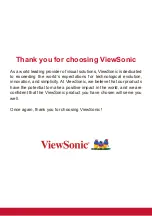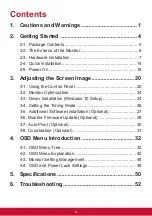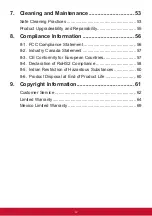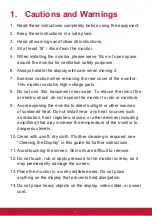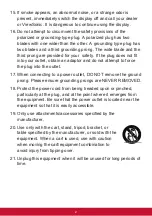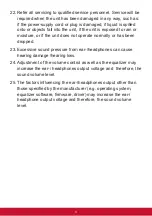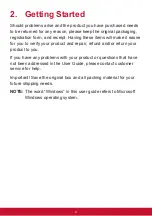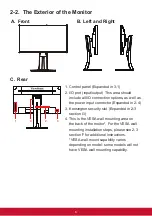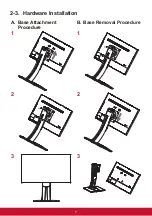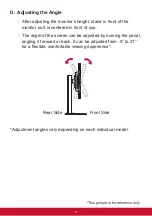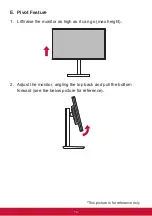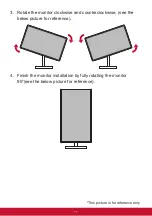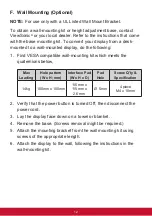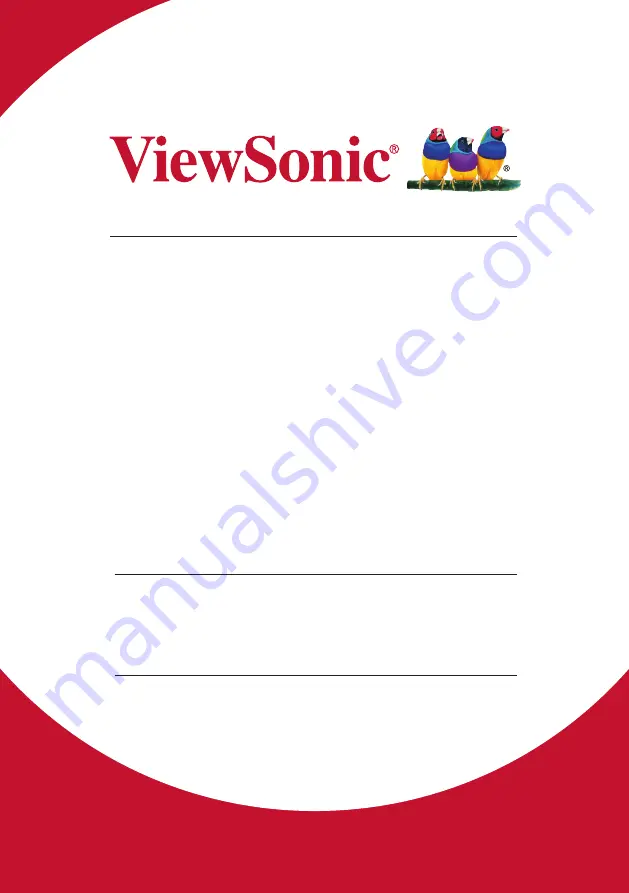
VP2768
Display
User Guide
Model No. VS16814
IMPORTANT: Please read this User Guide to obtain important information on
installing and using your product in a safe manner, as well as registering your
product for future service. Warranty information contained in this User Guide will
describe your limited coverage from ViewSonic Corporation, which is also found on
our web site at http://www.viewsonic.com in English, or in specific languages using
the Regional selection box in the upper right corner of our website. “Antes de operar
su equipo lea cu idadosamente las instrucciones en este manual”