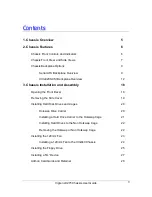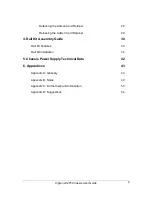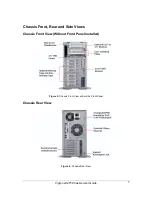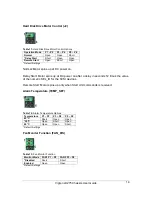Reviews:
No comments
Related manuals for LX275

12901E
Brand: HPE Pages: 5

3C10241
Brand: 3Com Pages: 2

MIDM-806C
Brand: Blonder tongue Pages: 2

9154
Brand: National Instruments Pages: 14

Centillion 100
Brand: Bay Networks Pages: 10
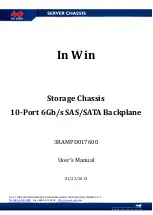
3RAMPD017600
Brand: In Win Pages: 9

IW-RF100
Brand: In Win Pages: 15
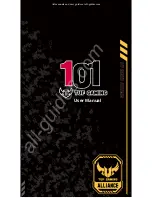
101 TUF GAMING
Brand: In Win Pages: 15
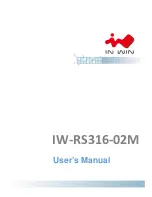
IW-RS316-02M
Brand: In Win Pages: 20