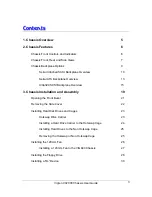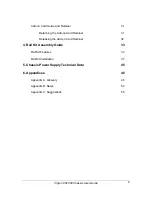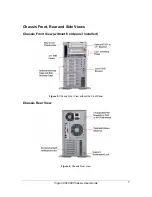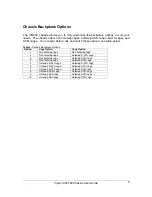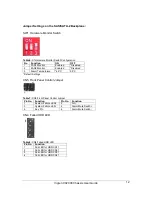Reviews:
No comments
Related manuals for VX2000

SC823MTQ-R700LPB
Brand: Supermicro Pages: 84

Hotwire 8774
Brand: Paradyne Pages: 110

NR340A-IP2
Brand: Netstor Pages: 3

Nexus 9504
Brand: Cisco Pages: 11

NCS 1004
Brand: Cisco Pages: 70

ASA 5508-X
Brand: Cisco Pages: 32

Remote PHY Shelf 7200
Brand: Cisco Pages: 116

Firepower 4100 Series
Brand: Cisco Pages: 82

Nexus 3000 series
Brand: Cisco Pages: 112

AS5350XM
Brand: Cisco Pages: 104

9C106
Brand: Cabletron Systems Pages: 40