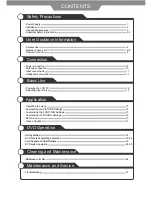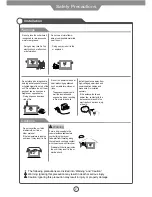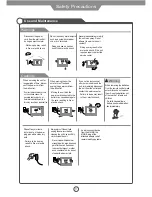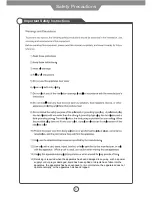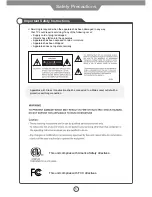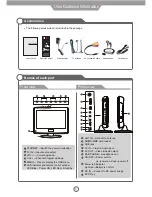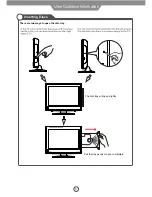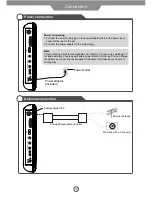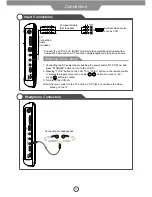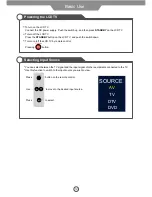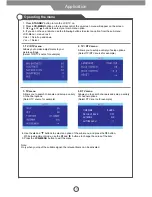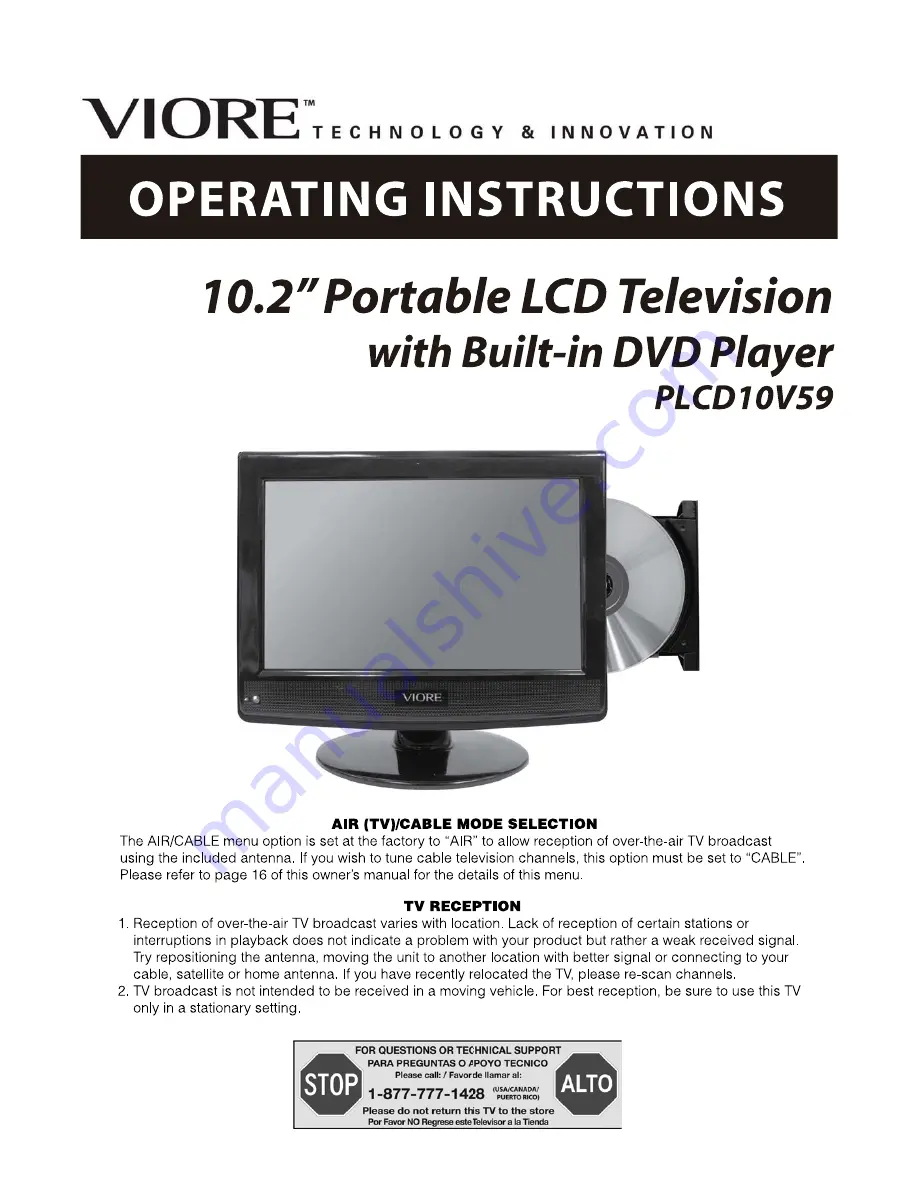Summary of Contents for 10.2" PORTABLE LCD TELEVISION WITH BUILT-IN DVD PLAYER PLCD10V59
Page 1: ......
Page 2: ......
Page 23: ...20 DVD Operation DVD Functions operating instructions STEP 5 6 7 8 9 10...
Page 24: ...21 DVD Operation DVD Functions operating instructions 11 12 13 14...
Page 25: ...22 DVD Operation DVD Functions operating instructions 15 16 17 18 19 20 21...
Page 29: ...26 Cleaning and Maintenance Maintenance for disc...
Page 32: ...VIORE Inc 7801 Hayvenhurst Avenue Van Nuys California 91406 Printed in China...