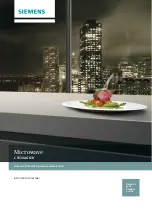Vision Engineering EVO Cam II, User Manual
The Vision Engineering EVO Cam II is a cutting-edge digital microscope with advanced imaging capabilities. For detailed guidance on how to maximize its features, download the free User Manual from 88.208.23.73:8080. This comprehensive manual provides step-by-step instructions for optimal performance and functionality of the product.