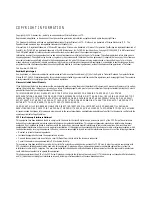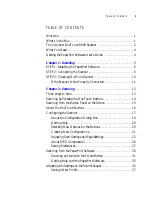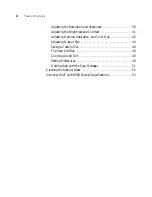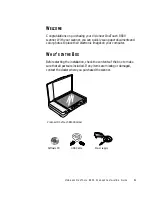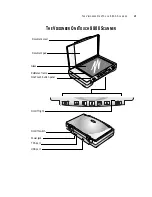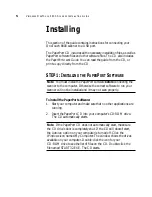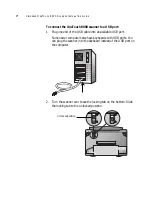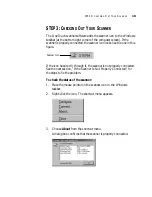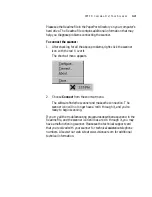Reviews:
No comments
Related manuals for OneTouch 8800

MS916
Brand: Unitech Pages: 2

MS912
Brand: Unitech Pages: 16

MS838
Brand: Unitech Pages: 2

MS832
Brand: Unitech Pages: 2

2564MR
Brand: CipherLab Pages: 283

ScanGauge
Brand: Linear Logic Pages: 64

RS309
Brand: Motorola Pages: 16

Symbol STB20 Series
Brand: Motorola Pages: 24

SE4750
Brand: Motorola Pages: 86

DS9208-1D
Brand: Motorola Pages: 276

Symbol MiniScan MS1207FZY
Brand: Motorola Pages: 368

Pocket Reader
Brand: Siemens Pages: 15

CLSC3000
Brand: Siemens Pages: 46

SIMATIC FS600
Brand: Siemens Pages: 110

MultiScanner i700
Brand: York Survey Supply Pages: 2

340 786
Brand: VDO Pages: 2

SLS-3
Brand: DAVID Pages: 120

Kiosk ePassport Reader PV35-02-17-00-01
Brand: Gemalto Pages: 36