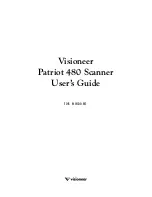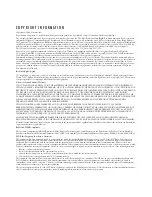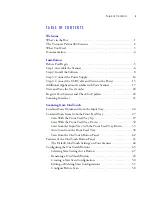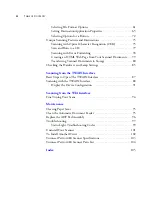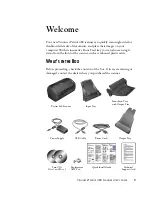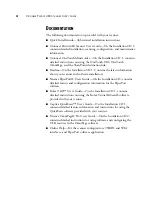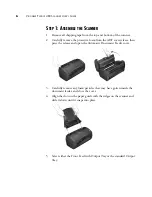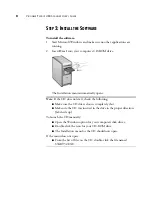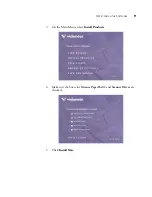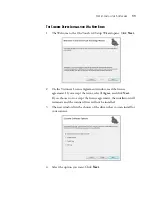Reviews:
No comments
Related manuals for Patriot 480

IRIScan Book 5 Wif
Brand: Canon Pages: 32

PS 7000
Brand: Konica Minolta Pages: 5

IS-TH1xx.RG
Brand: i.safe MOBILE Pages: 64

BF-1606B
Brand: Avision Pages: 38

BF-1102S
Brand: Avision Pages: 106

D3959
Brand: Clifford James Pages: 2

97 48 99
Brand: Westfalia Pages: 43

SmartOffice PS396
Brand: Plustek Pages: 2

COOLSCAN V ED
Brand: Nikon Pages: 89

DocuMate 3220
Brand: Xerox Pages: 221

License Scanner
Brand: Abit Pages: 9

FD70
Brand: Xerox Pages: 64

W130
Brand: Xerox Pages: 57

OMNISCAN 5000 TT A1
Brand: Zeutschel Pages: 11

UBC800XLT
Brand: Uniden Pages: 144

SS-II-10
Brand: RAYLASE Pages: 26

Perfection 3200 Photo
Brand: Epson Pages: 2

Perfection 1670 Photo
Brand: Epson Pages: 4