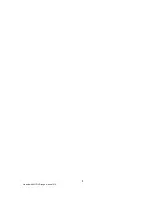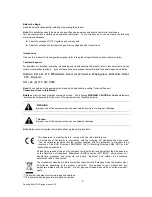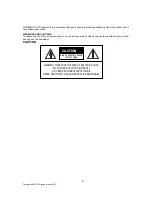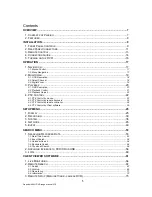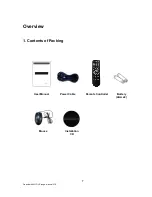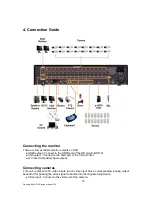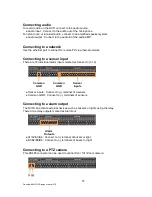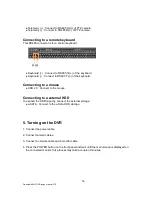Reviews:
No comments
Related manuals for QP960H

DMS 240
Brand: dallmeier Pages: 75

TVR-1204C-500
Brand: United Technologies Pages: 8

CW-AR505-8
Brand: Winic Pages: 37

DMS 80
Brand: dallmeier Pages: 147

DG-CD1040HD
Brand: Digisol Pages: 70

TINF6
Brand: Infinite Play Pages: 8

PVE400
Brand: Darim Pages: 4

LIN104M
Brand: Luxon Video Pages: 133

TVR series
Brand: Luxon Video Pages: 164

CDR 0440
Brand: Clover Pages: 74

DVR-150 Series
Brand: Echomaster Pages: 44

AC500920K
Brand: Hillrom Pages: 90

Hybrid Series
Brand: Chipatronic Pages: 7

DS-7000HI Series
Brand: HIKVISION Pages: 137

VIMA
Brand: NDS Pages: 86

ENXDVR-4C
Brand: Encore Pages: 131

ENDSS-R4D8
Brand: Encore Pages: 132

DVR6
Brand: Axis Pages: 20