Reviews:
No comments
Related manuals for PRO10

DSX510
Brand: Olympus Pages: 28

CX43
Brand: Olympus Pages: 52

2s
Brand: Levenhuk Pages: 20

B110C
Brand: AmScope Pages: 10

B100
Brand: AmScope Pages: 16

NATIONAL GEOGRAPHIC UNIVERSAL MICROSCOPE 20X/200X
Brand: Bresser Pages: 48

Lx POL
Brand: Labomed Pages: 32

OL-D-100
Brand: Walter Products Pages: 4

BXFMA
Brand: Olympus Pages: 36

DC5-169 Series
Brand: National Pages: 16

Tecnai G2 F20
Brand: FEI Pages: 8

BIMC-12A
Brand: JC LAB Pages: 10

U-DA
Brand: Olympus Pages: 12
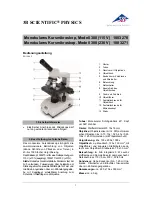
300 1003271
Brand: 3B SCIENTIFIC PHYSICS Pages: 12

Ryeco Ecoline RST20 Series
Brand: Ryf Pages: 3

Ryeco LAB-10
Brand: Ryf AG Pages: 4

Schott EasyLED Spotlicht Plus
Brand: Ryf AG Pages: 32

Ash INSPEX II
Brand: Ryf AG Pages: 42

















