Reviews:
No comments
Related manuals for MP-I201

M400
Brand: Uebo Pages: 2

DV-RA1000HD
Brand: Teac Pages: 2

DV-D6500
Brand: Tascam Pages: 68

P20
Brand: Laser Pages: 7
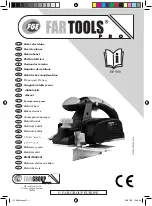
EP 900
Brand: Far Tools Pages: 74

k670i
Brand: kaiboer Pages: 16

XP-R237
Brand: Aiwa Pages: 2

Click 9 Lite
Brand: NextBase Pages: 47

BeoSound Century
Brand: Bang & Olufsen Pages: 76

DVD-1710
Brand: Denon Pages: 29

PMP281-8
Brand: Polaroid Pages: 14

08MP08
Brand: Bush Pages: 42

RDV-1060
Brand: Rotel Pages: 19

DDM-54
Brand: Daewoo Pages: 27

NanoPlayer
Brand: I.D. AL Pages: 16

DPC-7400 Series
Brand: Daewoo Pages: 26

SM-CCR3053F
Brand: SoundMax Pages: 28

VS-R264
Brand: Tascam Pages: 28

















