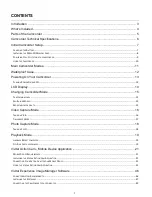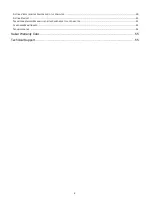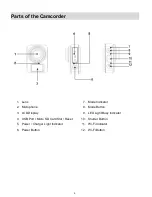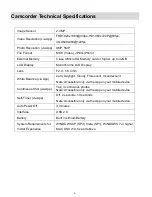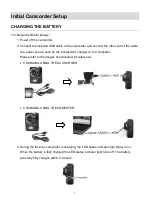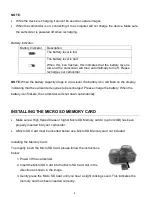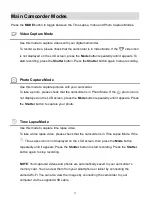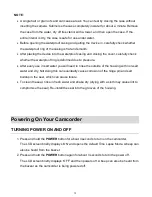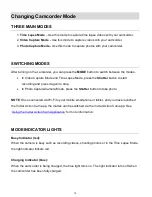Reviews:
No comments
Related manuals for DVR 936

SDR-S50P
Brand: Panasonic Pages: 65

SDR-SW21P
Brand: Panasonic Pages: 120

SDR-H85P/PC
Brand: Panasonic Pages: 132

GR-AXM38EG
Brand: JVC Pages: 56

GR-AXM300
Brand: JVC Pages: 68

GR-AX958EG
Brand: JVC Pages: 78

GR-AXM307EG
Brand: JVC Pages: 46

ViewCam VL-A111S
Brand: Sharp Pages: 67

VIEWCAM VL-A110U
Brand: Sharp Pages: 72

Series 3 Mountaineer GM3550
Brand: Gitzo Pages: 1

Explorer Series 2 G2220 G2220 G2220
Brand: Gitzo Pages: 1

57379
Brand: Sakar Pages: 35

DV100
Brand: StyleCam Pages: 35

WG2
Brand: Advanced Plus Pages: 19

DXG-5B6V
Brand: DXG Pages: 83

DXG-595V
Brand: DXG Pages: 85

PROV700C
Brand: RCA Pages: 80

Z40
Brand: Jazz Pages: 28