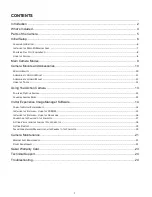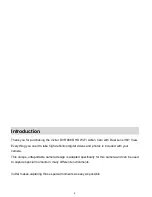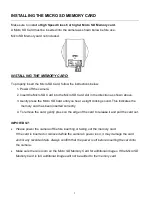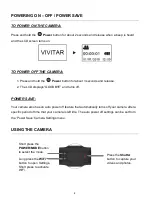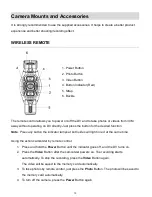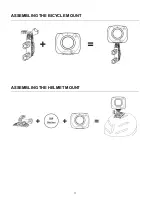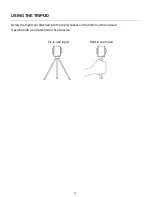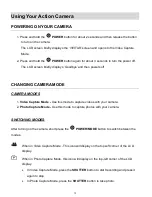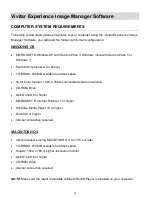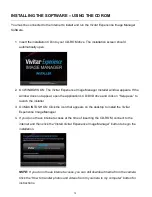Reviews:
No comments
Related manuals for DVR 988HD

Z Series
Brand: I-G3N Pages: 28

T300
Brand: Raymarine Pages: 38

BlackSys CW-100
Brand: CammSys Pages: 28

DV087
Brand: Conbrov Pages: 10

AT-3400
Brand: Oben Pages: 12

FI8905E
Brand: Foscam Pages: 55

NA-XT1
Brand: Nauticam Pages: 22

ON-SQ13
Brand: Wizard-tk Pages: 5

6241.26
Brand: Ikelite Pages: 8

D34731
Brand: GKB Pages: 8

200 Series NBC-255-P
Brand: Bosch Pages: 94

CDR 830
Brand: Cobra Pages: 2

CD 855 BT
Brand: Cobra Pages: 8

CDR 820
Brand: Cobra Pages: 13

CDR 840
Brand: Cobra Pages: 31

mini ONE
Brand: DDpai Pages: 2

DSC-W50
Brand: Ikelite Pages: 5

WV-SW152
Brand: Panasonic Pages: 2