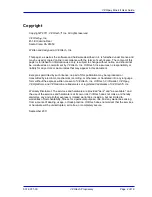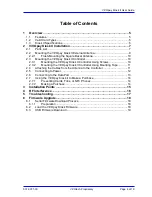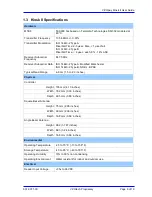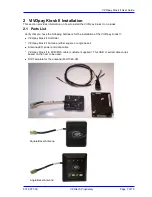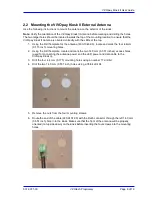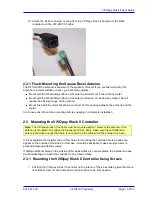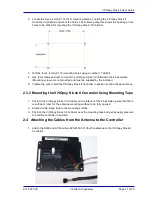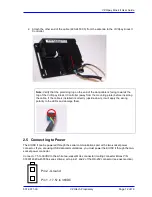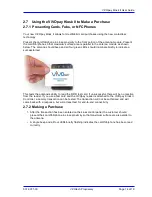Reviews:
No comments
Related manuals for Kiosk II
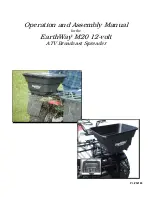
M20
Brand: EarthWay Pages: 6

M20
Brand: EarthWay Pages: 6

35FCREADBK2
Brand: StarTech.com Pages: 2

IT4000
Brand: Hand Held Products Pages: 56

EBOOK-EB101
Brand: Laser Pages: 15

QP-W4400NPCI
Brand: qpcom Pages: 28

Nook Tour 1.5
Brand: Barnes & Noble Pages: 14

Tire and Rubber
Brand: Metrologic Pages: 1

powersports hd1bt
Brand: Jensen Pages: 21

2DSC 5 series
Brand: Socket Pages: 38

PCI20E
Brand: Amped Wireless Pages: 2

MIPort Universal PCI Cards 3PCIOU1
Brand: B&B Electronics Pages: 4

Cinergy 200 TV
Brand: TerraTec Pages: 23

120-1995
Brand: Optimus Pages: 18

DVD-34
Brand: Farenheit Pages: 20

CD-650UMP/FM
Brand: Roadstar Pages: 21

AR200
Brand: Anker Pages: 14

39872
Brand: Hama Pages: 24