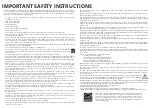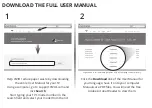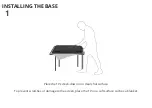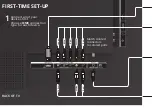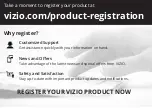Reviews:
No comments
Related manuals for D32hn-D1

AT3705-DTV
Brand: Acer Pages: 41

M-4132
Brand: ICP DAS USA Pages: 70

TV 200
Brand: Olymp Pages: 6

C27J28B
Brand: Zenith Pages: 76

13GP243
Brand: GE Pages: 24

LCD TV 38F
Brand: YAKUMO Pages: 17

QSL322T
Brand: SONIQ Pages: 32

TFTV5580M
Brand: Palsonic Pages: 26

l32s
Brand: Lloyd Pages: 34

PMX680
Brand: Kanto Pages: 20

DX-55L150A11
Brand: Dynex Pages: 2

Viera TH-L42E30K
Brand: Panasonic Pages: 76

TX-W32D4F
Brand: Panasonic Pages: 50

TX-W32D5F/P
Brand: Panasonic Pages: 51

TX-W32D2F/P
Brand: Panasonic Pages: 46

TX-21FG50M-SINGAPORE
Brand: Panasonic Pages: 29

TX-21MD1C
Brand: Panasonic Pages: 28

TX-21FG20R
Brand: Panasonic Pages: 30