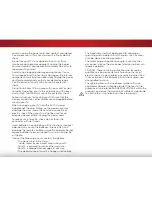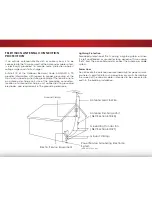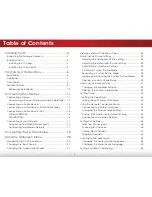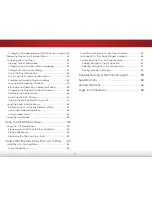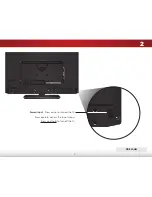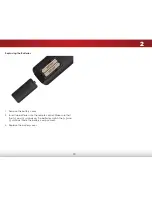Reviews:
No comments
Related manuals for E320fi-B2

L32WD12 - 32in Widescreen LCD
Brand: RCA Pages: 2

Scenium HDLP50W151
Brand: RCA Pages: 2

Scenium HD61LPW165
Brand: RCA Pages: 2

TC-P50G10
Brand: Panasonic Pages: 136

TC-L42EW60
Brand: Panasonic Pages: 80

TC-P42G10
Brand: Panasonic Pages: 35

TC-P50G10
Brand: Panasonic Pages: 74

TC-L60DT60W
Brand: Panasonic Pages: 10

TC-L47E50-1
Brand: Panasonic Pages: 76

M261VP Razor LED
Brand: Vizio Pages: 2

GALLEVIA GV47L
Brand: Vizio Pages: 31

M160MV
Brand: Vizio Pages: 46

Super4 X43 Pro
Brand: LEECO Pages: 11

Super4 X55
Brand: LEECO Pages: 29