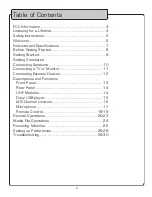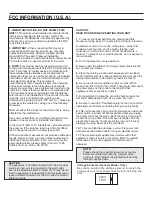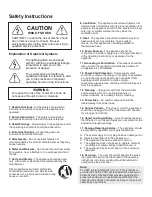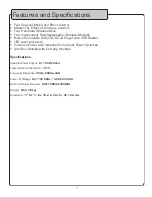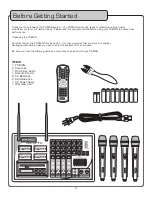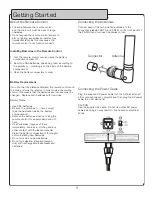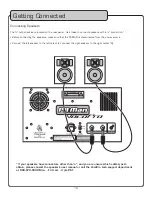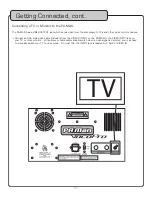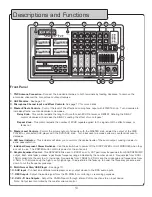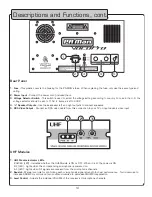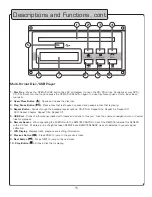Reviews:
No comments
Related manuals for PA-MAN

CARUSO BLU
Brand: T+A Pages: 2

BG 4.1
Brand: Shure Pages: 15

WK 200
Brand: JAMO Pages: 72

Agent EHS 550
Brand: Agent Headsets Pages: 1

C 1000 S - PPC 1000 & PB 1000
Brand: AKG Pages: 14

SR20LS Cardioid
Brand: Earthworks Pages: 2

SC-UA4
Brand: Panasonic Pages: 68

SC-PM251
Brand: Panasonic Pages: 18

Compact FLASH III
Brand: ACS Pages: 37

10040054
Brand: auna Pages: 68

C-80
Brand: Sony Pages: 2

C-38B
Brand: Sony Pages: 1

C-38B
Brand: Sony Pages: 2

C-100
Brand: Sony Pages: 2

C-357
Brand: Sony Pages: 4

C-55P
Brand: Sony Pages: 8

C-55FET
Brand: Sony Pages: 10

C-800G
Brand: Sony Pages: 16