Reviews:
No comments
Related manuals for PAViX

HHP-3
Brand: Park Tool Pages: 2

ROGUE
Brand: National Flooring Equipment Pages: 84

TE-MG 200 E
Brand: EINHELL Pages: 24

RFJ-3000AL
Brand: Ranger Products Pages: 8

FEK-06M
Brand: EASTONTECH Pages: 8

SMA 50 BER-13.G1
Brand: Gerima Pages: 24

MV-RAD
Brand: M-PT Pages: 19

26038
Brand: Oemtools Pages: 4

8770
Brand: BGS technic Pages: 8

SA78X
Brand: Sealey Pages: 2

HEC107
Brand: Greencut Pages: 40

MP740070
Brand: multicomp pro Pages: 4

TB572A
Brand: Surtek Pages: 16

YEX-300S
Brand: Yokota Pages: 8

V.TB500F
Brand: Facom Pages: 62

SBG-30
Brand: KAKA Industrial Pages: 9

310-1-50-CE
Brand: morse Pages: 17
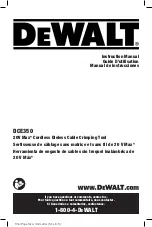
DCE350
Brand: DeWalt Pages: 48

















