Reviews:
No comments
Related manuals for Voxtrack GPS850N

B737 MCP V3
Brand: Opencockpits Pages: 11

FMB964
Brand: Teltonika Pages: 16

CNE-ST02BB
Brand: Canyon Pages: 62

Smile NT-01
Brand: Nelso Pages: 9

FMS500 TACHO SDK
Brand: Xirgo Pages: 14

Voxtrack GPS300
Brand: Voxson Pages: 1

MEITRACK MVT380
Brand: BONITEL Pages: 21

Earthmate GPS PN-20
Brand: DeLorme Pages: 98

VX300
Brand: AOVX Pages: 10

Tractive GPS
Brand: Tractive Pages: 172

TK-103
Brand: Xexun Pages: 13

TK103-2
Brand: Xexun Pages: 28

Sirius 2
Brand: Telsyco Pages: 11

GoFindR
Brand: GoFind, Inc. Pages: 65

450-00059B
Brand: Laird Pages: 19
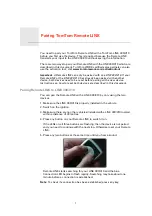
LINK
Brand: TomTom Pages: 5

GO Professional 6250
Brand: TomTom Pages: 8

V350 Series
Brand: Sonocaddie Pages: 63

















