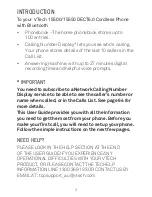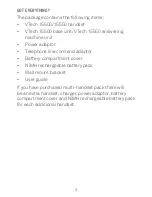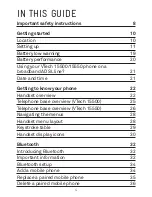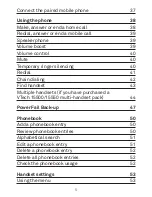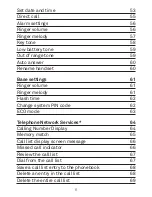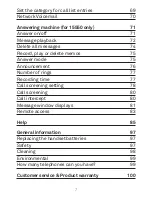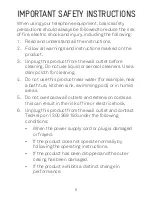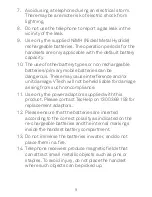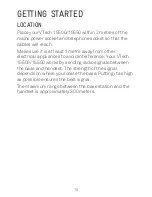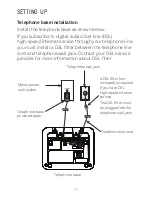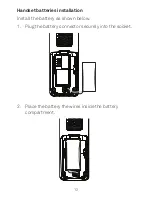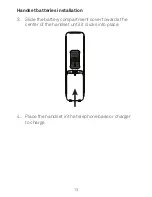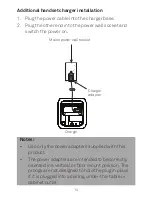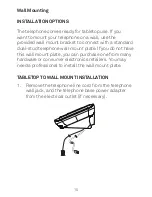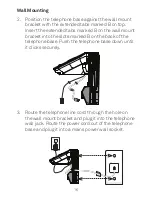Reviews:
No comments
Related manuals for 15500

ML17928
Brand: AT&T Pages: 10

DECT 1730 Series
Brand: Uniden Pages: 32

T42S-Skype for Business
Brand: Yealink Pages: 8

E1937
Brand: AT&T Pages: 66

DESKMASTER 510i
Brand: Topcom Pages: 38

TRU238 Series
Brand: Uniden Pages: 76

HandyTone-486
Brand: Grandstream Networks Pages: 40

FS2615-2A
Brand: VTech Pages: 51

1360
Brand: Uniden Pages: 1

640
Brand: Doro Pages: 20

D613
Brand: Clarity Pages: 16

C4220+
Brand: Clarity Pages: 18

C460
Brand: Clarity Pages: 37

435
Brand: Clarity Pages: 76

DURAFON-SIP SYSTEM
Brand: EnGenius Pages: 39

ES270
Brand: Escene Pages: 2

LAN-WSPH01WH
Brand: Logitec Pages: 54

amplidect 295 photo
Brand: Geemarc Pages: 28