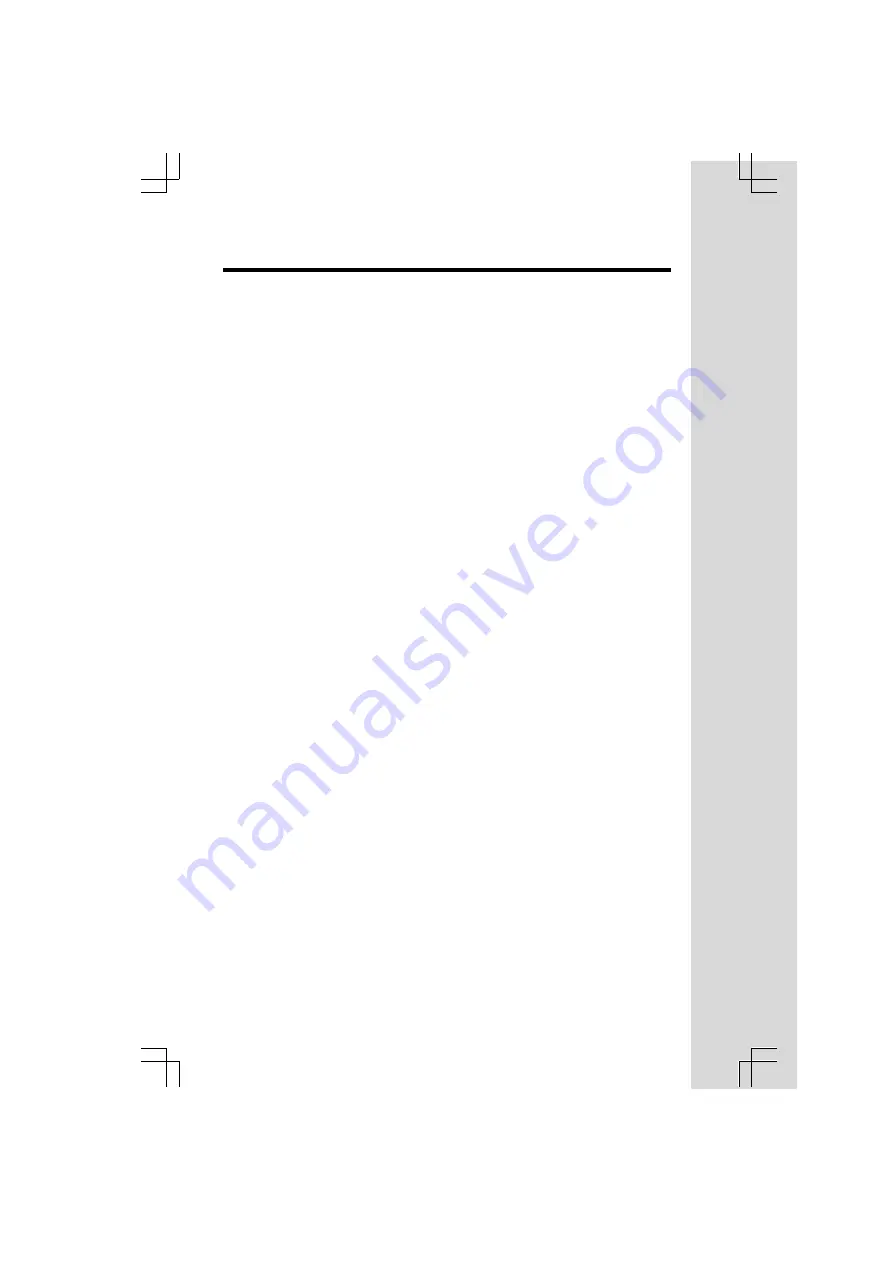
1
When using your telephone equipment, basic safety precautions should
always be followed to reduce the risk of fire, electric shock and injury, including
the following:
1.
Read and understand all instructions.
2.
Follow all warnings and instructions marked on the product.
3.
Unplug this product from the wall outlet before cleaning. Do not use liquid
cleaners or aerosol cleaners. Use a damp cloth for cleaning.
4.
Do not use this product near water (for example, near a bath tub, kitchen
sink, or swimming pool).
5.
Do not place this product on an unstable cart, stand, or table. The product
may fall, causing serious damage to the product.
6.
Slots and openings in the cabinet and the back or bottom are provided
for ventilation. To protect it from overheating, these openings must not
be blocked by placing the product on the bed, sofa, rug, or other similar
surface. This product should never be placed near or over a radiator or
heat register. This product should not be placed in a built-in installation
where proper ventilation is not provided.
7.
This product should be operated only from the type of power source
indicated on the marking label. If you are not sure of the type of power
supply to your home, consult your dealer or local power company.
8.
Do not allow anything to rest on the power cord. Do not locate this product
where the cord will be abused by persons walking on it.
9.
Never push objects of any kind into this product through cabinet slots as
they may touch dangerous voltage points or short out parts that could result
in a risk of fire or electric shock. Never spill liquid of any kind on the product.
10.
To reduce the risk of electric shock, do not disassemble this product,
but take it to an authorized service facility. Opening or removing cabinet
parts other than specified access doors may expose you to dangerous
voltages or other risks. Incorrect reassembling can cause electric shock
when the appliance is subsequently used.
11.
Do not overload wall outlets and extension cords as this can result in
the risk of fire or electric shock.
Important Safety Instructions
All manuals and user guides at all-guides.com
all-guides.com


































