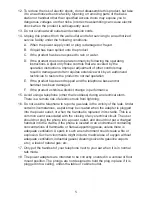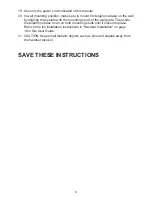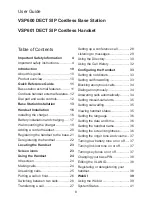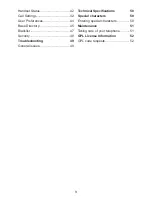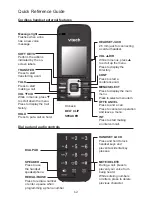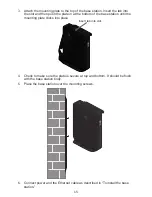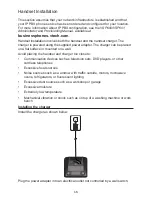Reviews:
No comments
Related manuals for VSP60

AT-50
Brand: NEC Pages: 2

MS48IP
Brand: Karel Pages: 56

MS26S
Brand: Karel Pages: 55

DVC-1000
Brand: D-Link Pages: 58

FortiVoice 50E6
Brand: Fortinet Pages: 22

RD-JSL01
Brand: Raider Pages: 106

E5945
Brand: AT&T Pages: 4

CENTURION Series
Brand: NORTHERN ELECTRIC Pages: 12

TALKABOUT T2688
Brand: Motorola Pages: 68

T31
Brand: Motorola Pages: 62

T3
Brand: Motorola Pages: 124

T725 EDGE
Brand: Motorola Pages: 242

T6 Series
Brand: Motorola Pages: 48

T731
Brand: Motorola Pages: 104

T721
Brand: Motorola Pages: 222

T722i
Brand: Motorola Pages: 206

KX-DT 333 Series
Brand: Panasonic Pages: 4

ET-PLF10
Brand: Panasonic Pages: 16