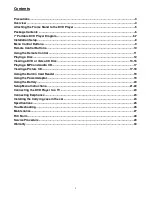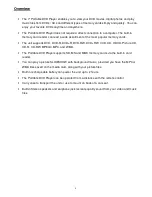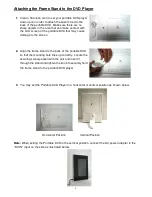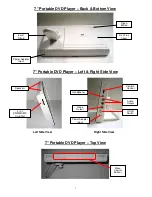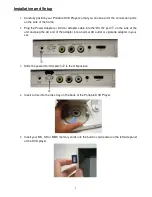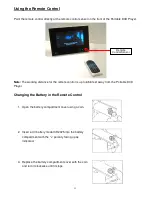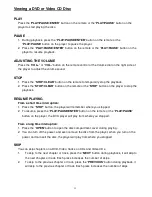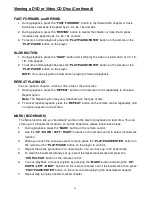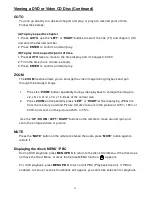Reviews:
No comments
Related manuals for 11011225-A

BF-888S
Brand: Baofeng Pages: 7

TF-DVD7751
Brand: Coby Pages: 1

MP-C840
Brand: Coby Pages: 19

Gen9500DF
Brand: Westinghouse Pages: 100

PDV910KIT
Brand: Vidao Pages: 16

MP122
Brand: MPMan Pages: 30

AZ8350 - Cd Radio Cass Recorder
Brand: Magnavox Pages: 18

DV VNM 1345 SI
Brand: BORK Pages: 39

AZ8140/05
Brand: Magnavox Pages: 18
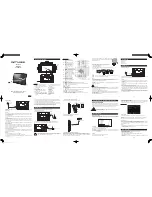
M-335 TV
Brand: Muse Pages: 14

CCK Series
Brand: Onan Pages: 108

XMT 450 CC/CV
Brand: Miller Pages: 56

PMG 112
Brand: Soga Pages: 28

XT8500EFI
Brand: Generac Power Systems Pages: 80

Chronos CD
Brand: PURE Pages: 88

CSA40043
Brand: Champion Power Equipment Pages: 26

3600 DELUXE
Brand: Arirang Pages: 16

AX5116
Brand: Philips Pages: 2