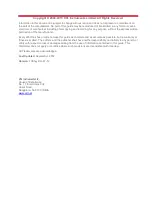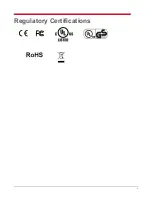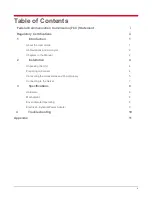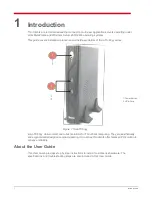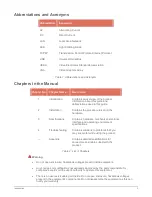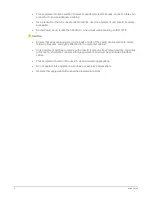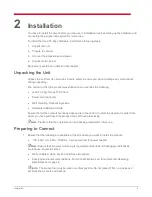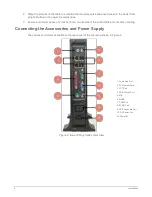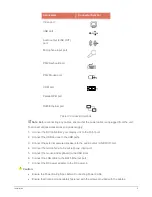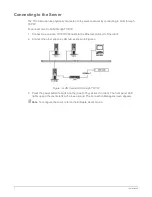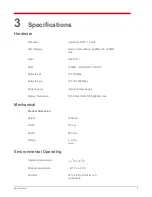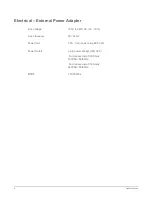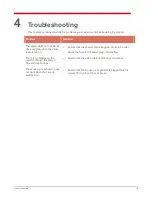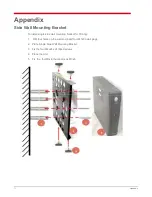Reviews:
No comments
Related manuals for Itona TC63yy

6U
Brand: NavePoint Pages: 5

eXtreme QS-2700
Brand: Nexto Di Pages: 4

M2 Mini
Brand: ZALMAN Pages: 2

DISTRI RZB
Brand: OEZ Pages: 12

Distri RZG-Z-1.8
Brand: OEZ Pages: 8

RZB
Brand: OEZ Pages: 10

Arcom VULCAN
Brand: Eurotech Pages: 25

RDA-ENC8W
Brand: AMX Pages: 2

WRAITH 2.0
Brand: SINGULARITY COMPUTERS Pages: 17

RAX 215DC-3QJ
Brand: CRU Pages: 2

AM-ENCT
Brand: Campbell Pages: 8

Stausafe F
Brand: Dallmer Pages: 24

ANUBIS
Brand: Xigmatek Pages: 3

8STS2510BU33PW
Brand: StarTech.com Pages: 13

SC460
Brand: Dell Pages: 11

ACTi PMAX-0706
Brand: A1 Security Cameras Pages: 2

Enthoo Pro PH-ES614PTG
Brand: Phanteks Pages: 18

DE8-BC Series
Brand: Bartec Pages: 8