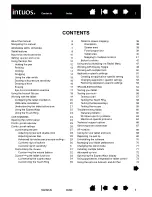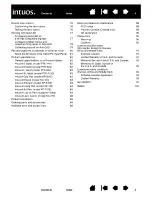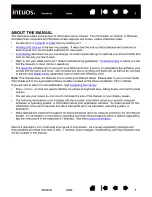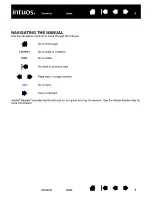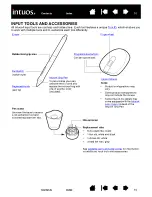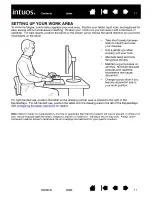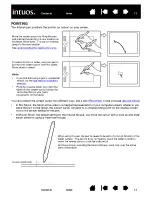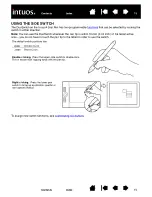Reviews:
No comments
Related manuals for CINTIQ21

Artist 12
Brand: XP-PEN Pages: 19

XSLATE R12 Platform
Brand: Xplore Pages: 34

iX104 Series
Brand: Xplore Pages: 116

iX101B2
Brand: Xplore Pages: 35

NID-7012
Brand: Naxa Pages: 3

IMPERIUS SEVEN 3G MT7009
Brand: Mediadroid Pages: 16

E-TAB PRO
Brand: E-TAB Pages: 108

AXS 4G
Brand: Trio Pages: 38

StarBoard WT-1
Brand: Hitachi Pages: 26

Galaxy Book W620
Brand: Samsung Pages: 74

CVUZ-9410-XMAS
Brand: Chinavision Pages: 8

Novel PRD07T10WWH7
Brand: Pandigital Pages: 65

Child Pad 101
Brand: Archos Pages: 146

GamePad
Brand: Archos Pages: 162

QUADRA 7 P 5350
Brand: Pentagram Pages: 29

ThinType (P 2006)
Brand: Pentagram Pages: 40

PC7076ME
Brand: Kinwei Pages: 82

Sahara NetSlate a230T
Brand: TabletKiosk Pages: 8