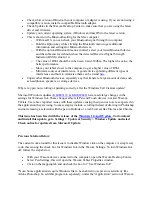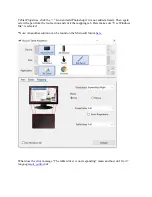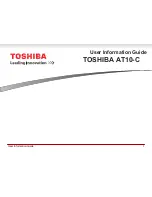FAQ
Why is my tablet no longer working over Bluetooth or not showing up under Bluetooth settings
when in pairing mode?
The Bluetooth settings may have been become corrupt. To fix this issue, manually reset the
temporary memory on the Wacom Intuos Pro by following the steps below. Note: Drawing files
saved to the tablet memory will not be effected during this reset.
Directly to the right of the power button is a small pin hole which contains a reset button. To
reset the Wacom Intuos Pro, use the reverse side of the Pro Pen 2’s Nib to reset the tablet. Insert
the reversed Nib straight into the hole and press firmly feeling the reset button depress. Hold for
10-15 seconds until the power light on the tablet turns off, then release. Once released the tablet
will turn back on, and the memory on the tablet is now reset to default. Note: On the Wacom
Intuos Pro S tablet you find the pen hole with the reset button on the same slide as the touch
on/off slider.
What does the error message “A supported tablet is not found on the system” mean and how do I
fix it?
This error is given with the driver does not see a supported tablet connected to the computer.
First, please make sure the USB cable for the tablet is connected directly to the computer and the
tablet is powered on. Avoid using USB hubs, keyboard/monitor ports, or docking station as these
can cause intermittent issues.
*If on windows, please make sure when connecting the tablet, the Windows device driver installs
and says the installation is complete before using the tablet. If it does not install or gives an error,
try running your Windows updates with the tablet disconnected and restart the computer, then try
connecting the tablet again.
Once connected if you continue to receive the supported tablet error message, the driver
currently installed may be the incorrect driver for the tablet. For example, the Intuos 3 tablets are
no longer supported on the current Wacom driver, the last supported driver for that tablet is the
6.3.15 driver. Please make sure you are using the correct driver for your tablet found on the
Wacom Driver page.
If the issue continues, or if you receive no power light on the tablet when connected, please
contact Wacom Support.